Removing music from a playlist, Editing a playlist, My files – Samsung SM-C105AZWAATT User Manual
Page 195
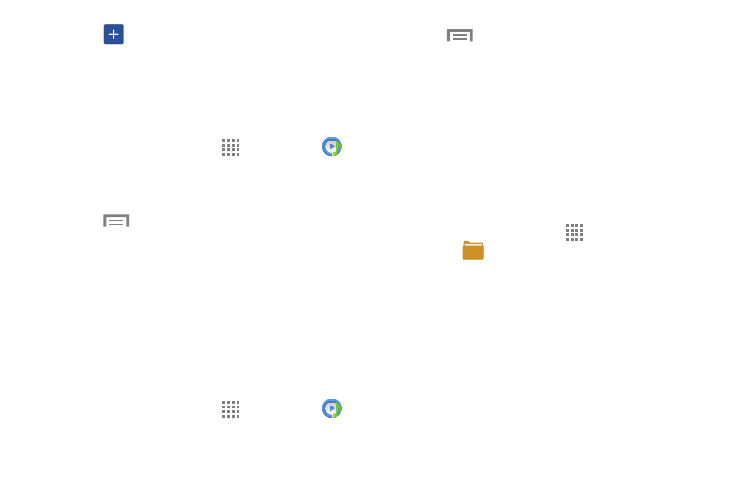
Applications 188
4. Touch
(
Add music).
5. Touch a music file, or touch Select all to add all the
music tracks to this playlist then touch Done.
Removing Music from a Playlist
To remove music files from a playlist:
1. From the Home screen, touch
Apps ➔ Music
.
2. Touch the Playlists tab.
3. Touch the playlist name in which to delete music.
4. Touch
Menu ➔ Remove.
5. Touch the checkbox to the left of each track you want
to remove from this playlist, or touch Select all to
remove all the music tracks from this playlist, then
touch Remove.
Editing a Playlist
Besides adding and removing music files in a playlist, you
can also rename the playlist.
To edit a playlist:
1. From the Home screen, touch
Apps ➔ Music
.
2. Touch Playlists.
3. Touch
Menu ➔ Edit title.
4. Touch a playlist name to edit.
5. Enter a new name for the playlist then touch OK.
For information on downloading music for your phone, see
“Play Music” on page 191.
My Files
My Files allows you to manage your sounds, images, videos,
bluetooth files, Android files, and other memory card data in
one convenient location.
1. From the Home screen, touch
Apps ➔
My Files
➔ All files.
2. Touch Device storage to see the contents of your
internal SD card.
3. The following folders may display:
• Alarms: this folder contains any alarm files you may have.
• Android: the Android folder stores files that are used in
Android applications.
• Application: this folder contains app info for S Memo.
• Bluetooth: this folder stores files sent via a Bluetooth device.
