Using playlists, Creating a playlist, Adding music to a playlist – Samsung SM-C105AZWAATT User Manual
Page 194
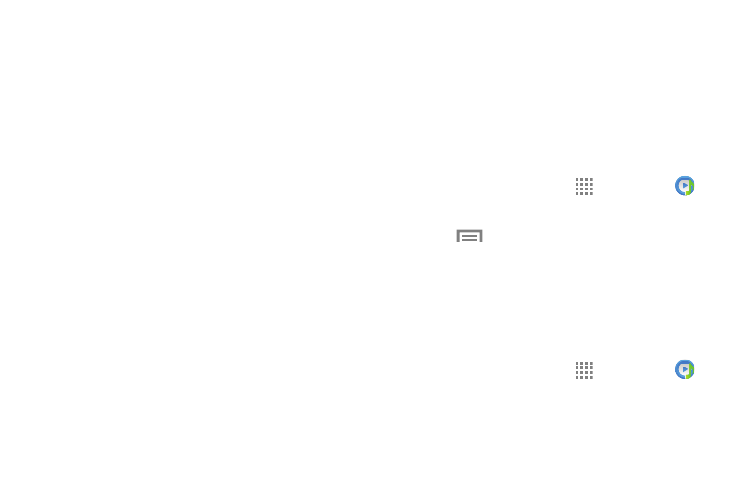
187
3. Select one of the following settings:
• Music menu: Select which categories you want to display.
Choices are: Albums, Artists, Genres, Music square, Folders,
Composers, Years, Most played, Recently played, or Recently
added. Touch each item that you want to display in the Music
menu.
• SoundAlive: Set a type of equalization such as Normal, Pop,
Rock, Jazz, Dance, Classic, etc.
• Adapt sound: allows you to set Adapt sound on when your
are listening with earphones to alert of incoming calls and
notifications.
• Play speed: Set the play speed anywhere between 0.5X and
2.0X using the slider.
• Music auto off: When activated, music will automatically
turn off after a set interval.
• Lyrics: When activated, displays lyrics when available.
• Smart volume: Automatically adjusts each track’s volume to
an equal level.
• Voice control: Use voice commands to control the Music
app.
Using Playlists
Playlists are used to assign songs to a list of preferred media
which can then be grouped into a list for later playback.
These Playlists can be created via either the handset’s Music
options menu or from within a 3rd party music application
(such as Windows Media Player) and then downloaded to the
handset.
Creating a Playlist
1. From the Home screen, touch
Apps ➔ Music
.
2. Touch the Playlists tab.
3. Touch
Menu ➔ Create playlist.
4. Type a name for this playlist in the field and touch OK.
The new playlist screen displays. See “Adding Music to
Adding Music to a Playlist
To add files to the playlist:
1. From the Home screen, touch
Apps ➔ Music
.
2. Touch the Playlists tab.
3. Touch the playlist name in which to add music.
