Sharing information with connected device – Samsung SM-C105AZWAATT User Manual
Page 161
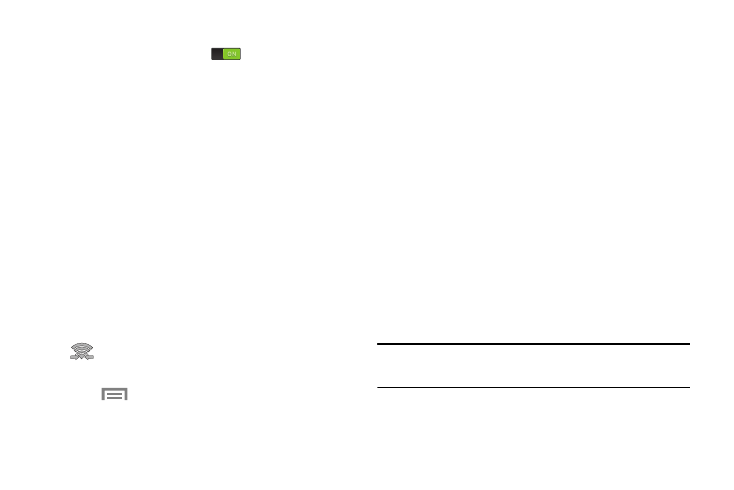
Connections 154
2. Touch the ON/OFF button, located to the right of the
Wi-Fi field, to turn Wi-Fi ON
.
3. At the bottom of the Wi-Fi screen, touch the
Wi-Fi Direct button.
4. Repeat steps 1 - 3 on the other device you want to
connect with. The steps on a different model of phone,
may be different.
5. On your phone, touch Scan.
The device scans for other Wi-Fi Direct devices.
6. Once the device you want to connect to is displayed,
touch on it.
7. On the other device, touch Connect within 30 seconds
to accept the connection.
8. Once connected, the other device will show as
Connected in your list of Wi-Fi Direct devices and the
icon will display at the top of your screen.
9. For additional information about Wi-Fi Direct,
touch
➔ Help.
Sharing Information with Connected Device
To share Videos, Photos, or other information with the
connected device, follow these steps:
1. View the information that you want to share. For
example, if you want to share a photo, find the photo in
your camera viewer or My Files folder, then touch the
Share, Share via, or Send via option.
2. Touch the Wi-Fi Direct option.
3. Touch the connected device name. For example,
Android_49ba.
4. Touch Done.
5. The file is transferred and the other device will receive
a screen notification that a Wi-Fi file has been
received. The file can be found in My Files ➔
All files ➔ Device storage in the ShareViaWifi folder.
Note: Depending on the other device model, the prompts and
shared folder information may differ.
