Copying contacts to the phone, Deleting contacts from the sim card – Samsung SM-C105AZWAATT User Manual
Page 77
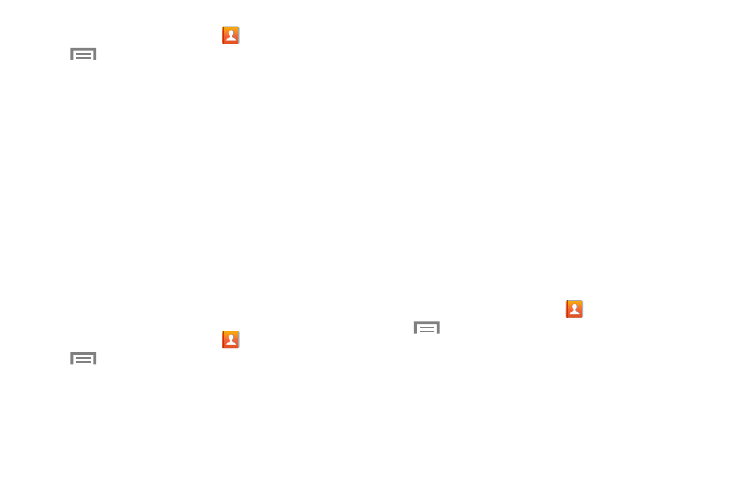
Contacts and Your Address Book 70
1. From the Home screen, touch
Contacts ➔
Menu ➔ SIM Management.
2. Touch Copy Contacts to SIM.
The phone then displays a list of your current phone
contacts.
3. Touch the contacts to place a check mark adjacent to
those entries you wish to have copied to the SIM card.
• Repeat this step for all individual entries you wish copied to the
SIM or touch Select all to place a check mark alongside all
entries.
4. Touch Done to copy.
5. At the Copy to SIM display, touch OK.
The selected numbers are copied to the SIM card.
Copying Contacts to the Phone
1. From the Home screen, touch
Contacts ➔
Menu ➔ SIM Management.
2. Touch Copy Contacts from SIM.
3. At the Create contact under account prompt, touch
on Device or an account name that you would like to
copy the contact to.
The phone then displays a list of your current contacts
stored on your SIM card.
4. Touch the contacts to place a check mark adjacent to
those entries you wish to have copied to your phone.
• Repeat this step for all individual entries you wish copied to
your phone or touch Select all to place a check mark
alongside all entries.
5. Touch Done to copy.
The selected numbers are copied.
Deleting Contacts from the SIM Card
1. From the Home screen, touch
Contacts ➔
Menu ➔ SIM Management.
2. Touch Delete Contacts from SIM.
The phone then displays a list of your current SIM
contacts.
