Samsung link – Samsung SM-C105AZWAATT User Manual
Page 207
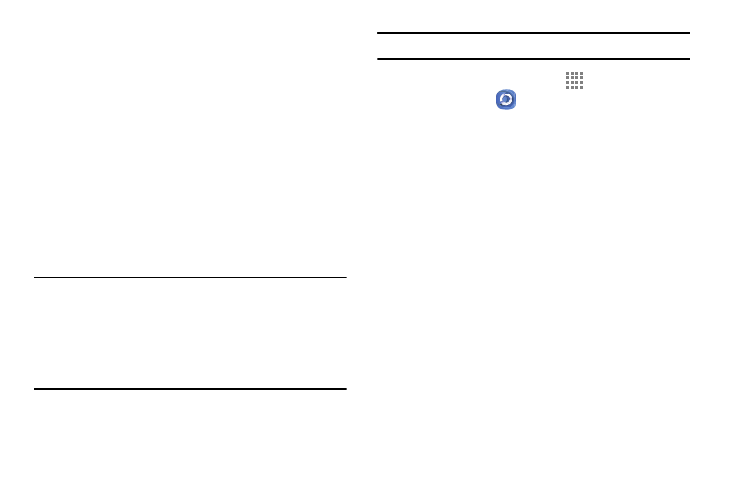
Applications 200
Samsung Link
With the Samsung Link app, you can share and play content
across smart devices anytime and anywhere.
This application wirelessly synchronizes your Samsung
device with your TV, streams content, and even keeps tabs
on who calls or sends text messages with real-time,
on-screen monitoring. Samsung Link makes staying
connected easy.
Samsung Link allows users to share their in-device media
content with other external devices using DLNA certified™
(Digital Living Network Alliance) Devices. These external
devices must also be DLNA-compliant. Wi-Fi capability can
be provided to TVs via a digital multimedia streamer.
Important! You must first connect both of your
communicating devices to the same Wi-Fi and be
using an
active/registered Samsung account prior to using
this application. For more information, refer to
“Wi-Fi Settings” on page 102.
Note: This application is not pre-loaded on your phone.
1. From the Home screen, touch
Apps ➔
Samsung Link
.
When prompted to download this app, touch
Download.
2. Touch Sign in to sign into your Samsung Account if you
have not already done so.
3. If prompted, read the on screen message about
network charges and touch OK to continue and return
to the main Samsung Link screen.
4. Touch Start and follow the on screen prompts.
5. If prompted, review the Samsung Link Introduction and
touch OK to continue and return to the main Samsung
Link screen.
6. Scroll across the application screen to view either
MY RECENT CONTENT or DEVICES & STORAGE.
