Battery, Storage, Sd card – Samsung SM-C105AZWAATT User Manual
Page 154: Battery storage
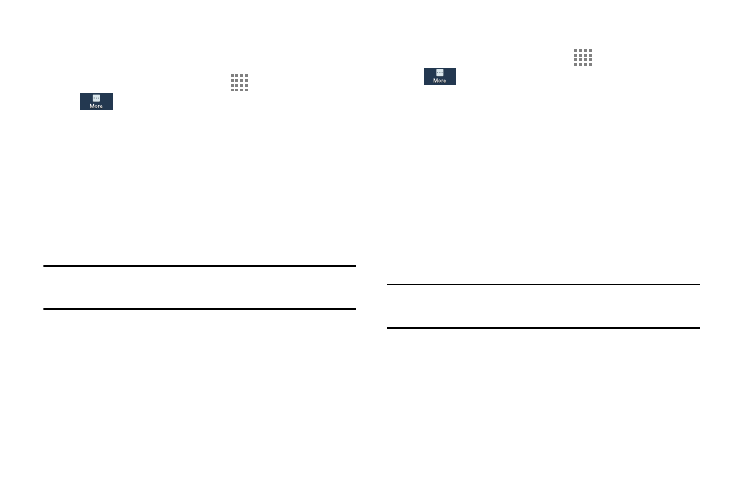
147
Battery
See how much battery power is used for device activities.
1. From the Home screen, touch
Apps ➔ Settings ➔
More ➔ Battery.
The battery level displays in percentage. The amount
of time the battery was used also displays. Battery
usage displays in percentages per application.
2. Touch Screen, Android System, Android OS, Cell
standby, Media server, Device idle, or any other
listed application to view how it is affecting battery
use.
Note: Other applications may be running that affect battery
use.
Storage
From this menu you can view the memory allocation for the
memory card and USB as well as mount or unmount the SD
card.
For more information about mounting or unmounting the SD
card, see “Memory Card” on page 37.
To view the memory allocation for your external SD card:
Ⅲ From the Home screen, touch Apps ➔ Settings ➔
More ➔ Storage. The available memory
displays under the Total space and Available space
headings for both Device memory and SD card.
SD Card
Ⅲ Touch Unmount SD card to unmount your SD card so
that you can safely remove it, then touch OK.
– or –
Ⅲ Touch Format SD card to format your SD card. This
will delete all data on your SD card including music,
videos, and photos.
Note: The Format SD card option is only available when your
SD card is mounted.
