Samsung hub notices – Samsung SM-C105AZWAATT User Manual
Page 205
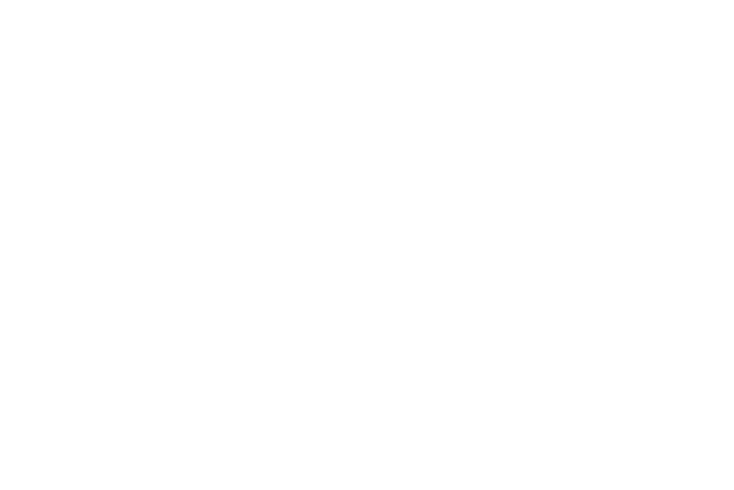
Applications 198
• The Overview screen (landing page) displays an main access
for all available categories and recently available content for
purchase or rental.
2. Touch the appropriate icons to access the following
available pages (When prompted, install the selected
page.):
• BOOKS: displays featured Book content available for purchase
from the Book store. This page also allows you to search for
new content, or navigate directly to the Book store page by
clicking the Books link at the top of the page.
• MUSIC: displays featured Music content available for
purchase/stream from the Music store & Radio. This page also
allows you to search for new content, or navigate directly to the
Music store page by clicking on the Music link at the top of the
page.
• VIDEO: displays featured film and TV content available for
purchase/rent from the video store. This page also allows you
to search for new content, or navigate directly to the Movie &
TV store page by clicking the Video link at the top of the page.
• GAMES: displays featured Game content available from the
Game store. This page also allows you to search for new
content, or navigate directly to the Game store page by clicking
the Games link a the top of the page.
3. To purchase or view featured content in more detail,
touch on any content (Thumbnail or text) to navigate to
the product Details page.
4. Depending on the content, you can either purchase,
rent, or stream the content directly from the product
Details page.
5. Choose a payment method, then follow the on screen
instructions.
Samsung Hub Notices
•
Any media item (Media Content) may be rented or purchased after
you create an account in Samsung Hub.
•
Media Content that is purchased and downloaded may be viewed
concurrently on up to five (5) devices with Samsung Hub (or “the
service”) that are also registered to the same account.
•
You may remove a device from your account no more than once
every 90 days.
