Motions and gestures – Samsung SM-C105AZWAATT User Manual
Page 142
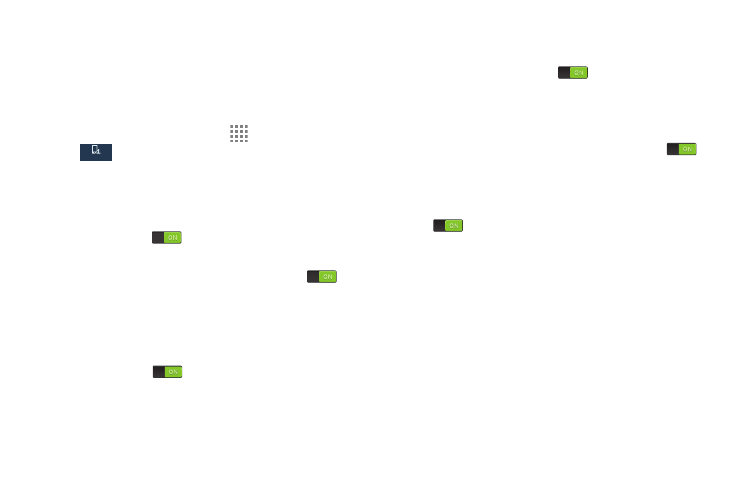
135
Motions and Gestures
The Motions and Gestures settings allow you to set up
various Motion activation services. For more information on
using gestures, see “Using Motions and Gestures” on
page 25.
1. From the Home screen, touch
Apps ➔ Settings ➔
My device ➔ Motions and gestures.
2. The following options are available:
• Direct call: The device will dial the currently displayed on
screen Contact entry as soon as you place the device to your
ear. Touch the
ON/OFF button to turn it on.
• Smart alert: Pickup the device to be alerted and notified of
you have missed any calls or messages. Touch the
ON/
OFF button to turn it on.
• Zoom: You must be on a screen where content can be
zoomed. In a single motion, touch and hold two points on the
display then tilt the tilt the device back and forth to zoom in or
out. Touch the
ON/OFF button to turn it on.
• Move an icon: Move Home page shortcuts from one panel
to another by pressing and holding the shortcut and moving the
device left or right. Touch the
ON/OFF button to turn it
on.
• Browse an image: Touch and hold a desired on screen
image to pan around it. Move the device left or right to pan
vertically or up and down to pan horizontally. Touch the
ON/OFF button to turn it on.
• Mute/pause: Mute incoming calls and any playing sounds
by turning the device display down on a surface. Touch the
ON/OFF button to turn it on.
My device
My device
