Pairing bluetooth devices – Samsung SM-C105AZWAATT User Manual
Page 164
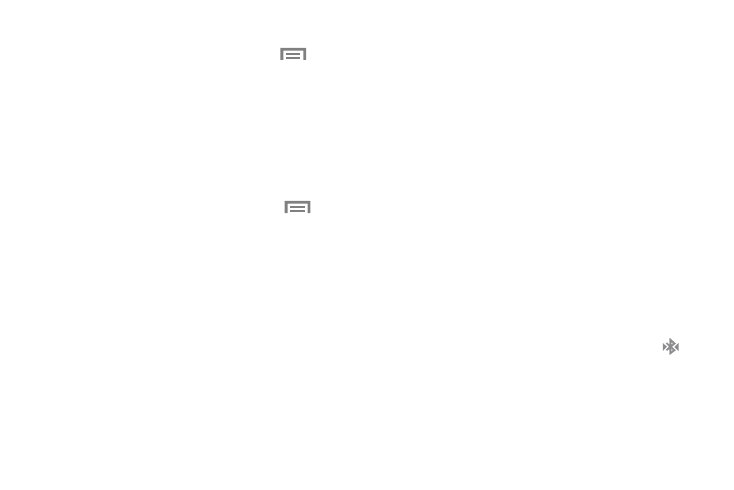
157
To make your device visible:
1. From the Bluetooth settings page, touch
Menu
➔
Visibility timeout.
• Making your device visible allows it to be detected by other
devices for pairing and communication.
2. Select a time that you would like your device visibility
to time-out.
To show received files:
Ⅲ From the Bluetooth settings page, touch
Menu
➔ Received files.
A list of all files received from Bluetooth is displayed.
To scan for Bluetooth devices:
1. Verify your Bluetooth is active.
2. From the Bluetooth settings page, touch Scan to
search for visible external Bluetooth-compatible
devices such as headsets, devices, printers, and
computers.
Pairing Bluetooth Devices
The Bluetooth pairing process allows you to establish trusted
connections between your device and another Bluetooth
device. When you pair devices, they share a passkey,
allowing for fast, secure connections while bypassing the
discovery and authentication process.
To pair your device with another Bluetooth device:
1. Verify your Bluetooth is active.
2. Touch Scan. Your device will display a list of
discovered in-range Bluetooth devices.
3. Touch a device from the list to initiate pairing.
4. Enter the passkey or PIN code, if needed, and
touch OK.
5. The external device will then have to also accept the
connection and enter your device’s PIN code.
Once successfully paired to an external device,
appears within the Status area.
