Calendar settings – Samsung SM-C105AZWAATT User Manual
Page 181
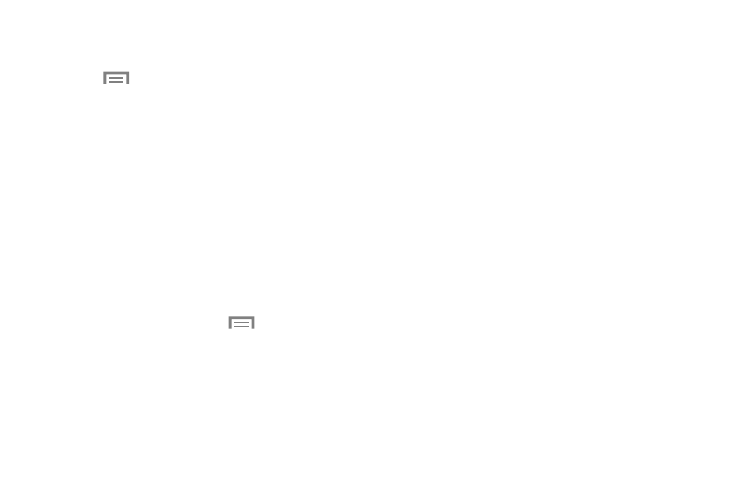
Applications 174
4. Touch Today to display the current date indicated by a
blue box.
5. Touch
and select one of the following options:
• Go to: displays a specific date.
• Delete: Delete All events, All events before today, or an
individual event.
• Search: Search within your current events.
• Sync: Synchronize your calendar with one or all of your
accounts. This option only appears when an account has been
opened.
• Calendars: Access saved calendars and tasks, synchronized
calendars and tasks, and Contact’s birthdays.
• Settings: Displays a list of configurable settings.
Calendar Settings
1. From any Calendar view, touch
➔ Settings.
2. Touch View styles and select an option.
• Touch Month view styles and select an option.
• Touch Week view and select a type.
3. Touch First day of week and select either Local
default, Saturday, Sunday or Monday.
4. Touch Hide declined events to activate this option. A
check mark indicates selection.
5. Touch Lock time zone (to lock event time based on
your current user-selected time zone). Select a time
zone from within the Select time zone field.
6. Touch Show week number to display the week
numbers along the side of the week entries.
7. Touch Set alerts and notifications to adjust the event
notification method. Choose from: Alert, Status bar
notification, and Off.
8. Touch Select ringtone to assign a ringtone to a
calendar event notification.
9. Touch Vibration to set the Event notification tone to
vibrate.
10. Touch Quick responses to select quick responses to
emailing guests.
