Advanced wi-fi settings, Bluetooth settings, Activating bluetooth – Samsung SM-C105AZWAATT User Manual
Page 110
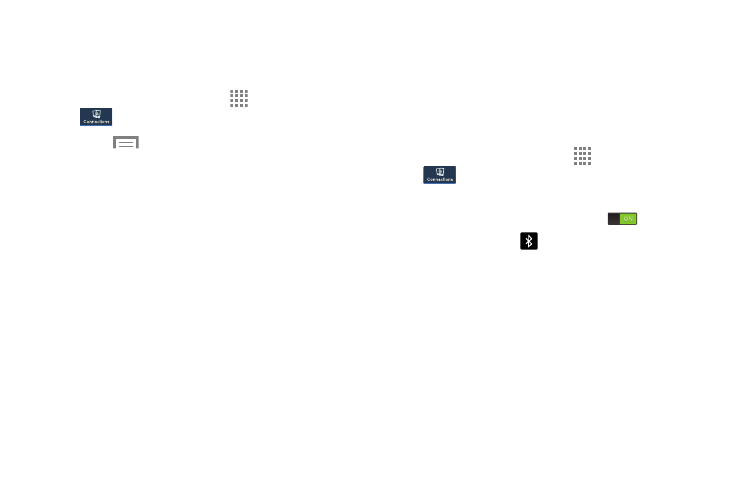
103
Advanced Wi-Fi Settings
The advanced Wi-Fi settings allow you to set up and manage
Wireless Access Points.
1. From the Home screen, touch
Apps ➔ Settings ➔
Connections ➔ Wi-Fi.
2. Touch
➔ Advanced. The following options are
available:
• Network notification: Alerts you when a new WAP is
available.
• Sort by: Allows you to sort by Alphabet or Signal strength.
• Keep Wi-Fi on during sleep: Specify when to disconnect
from Wi-Fi.
• Always allow scanning: Lets Google location service and
other applications scan for Wi-Fi networks even when Wi-Fi is
off.
• Auto connect: You will be automatically connected to an
AT&T Wi-Fi Hotspot as soon as your phone detects it.
• MAC address: View your device’s MAC address, required
when connecting to some secured networks (not configurable).
• IP address: View your device’s IP address.
Bluetooth Settings
In this menu you can activate Bluetooth, view or assign a
device name, activate your phone so other Bluetooth devices
can discover it, or scan for other, available Bluetooth devices
with which to pair.
Activating Bluetooth
1. From the Home screen, touch
Apps ➔ Settings ➔
Connections.
2. Touch the ON/OFF button, located to the right of the
Bluetooth field, to turn Bluetooth ON
.
The Bluetooth icon
is displayed on the status bar.
