Changing the wallpaper, Adding and deleting home screens – Samsung SM-C105AZWAATT User Manual
Page 39
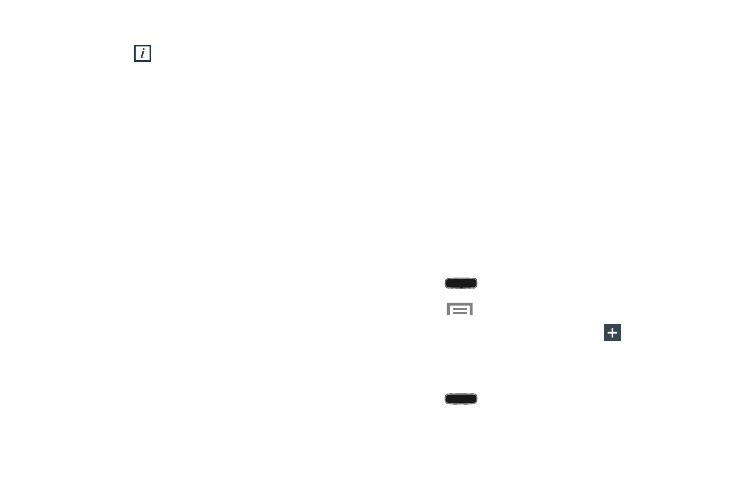
Understanding Your Phone 32
8. To view information on an App, drag the App icon up to
the App info
icon to view information on the
application.
9. Touch Save.
Changing the Wallpaper
You can change the Wallpaper (background) of your home
screens by following these steps:
1. From any Home screen, touch and hold on an empty
area of the screen.
2. Touch Set wallpaper.
3. Select the location where you would like to change the
wallpaper. Touch Home screen, Lock screen, or
Home and lock screens.
4. Touch one of the following options:
• Gallery: select a wallpaper from photographs you have
taken with your camera.
• Live wallpapers: select an animated wallpaper. This
option is not available for the Lock screen option.
• Travel wallpaper: This option displays a series of
recommended travel destinations. This option is
available for the Lock screen only.
• Photos: Select a wallpaper from photos present in your
phone using the Google Photos application.
• Wallpapers: select from many still-life wallpapers.
5. Select a wallpaper and touch Set wallpaper, Done, or
Cancel.
Adding and Deleting Home Screens
You can add and delete Home screens. You can have up to
seven Home screens.
To add a new Home screen:
1. Press
to activate the main Home screen.
2. Touch
Menu ➔ Edit page.
3. Touch the Home screen that contains
.
4. If desired, touch and hold the new screen and drag it to
a different location.
5. Press
to return to the main Home screen.
