Configuring samsung link settings – Samsung SM-C105AZWAATT User Manual
Page 208
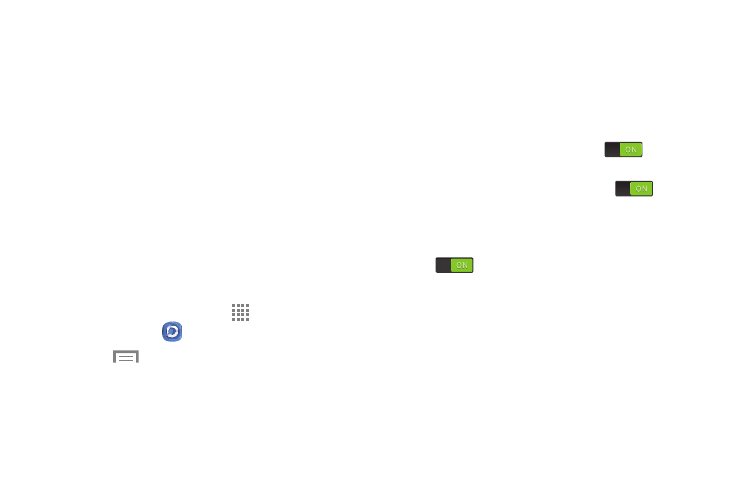
201
7. The DEVICES & STORAGE screen contains two separate
streaming media options:
• Registered storage: Receive and playback media stored
externally (server, laptop, etc.) directly on your device by
allowing you to add a Web storage service for streaming
content.
• Registered devices: Stream/share selected multimedia
content from your device to DLNA compliant device connected
to the same Wireless Access Point.
Configuring Samsung Link Settings
Samsung Link must first be configured prior to its initial use.
You must setup parameters such as connected Wi-Fi, Items
to share, source server address, and external device
acceptance rights.
1. From the Home screen, touch
Apps ➔
Samsung Link
➔ DEVICES & STORAGE tab.
2. Touch
Menu ➔ Settings and configure the
following settings as desired:
• Registered storage: Add a Web storage location. Without
a storage service/location added, you will not be able to use
Samsung Link.
• My device: Displays your device name as it is used with
Samsung Link. Touch to change the device name.
• Save to: Save your media to your internal phone memory or
to an SD card.
• Auto upload: Enable automatic upload of images from your
device to those storage locations specified within the Web
storage list. Touch the button to turn it on
.
• Video optimization: Setup the video quality for streamed
video content. Touch the button to turn it on
.
• Password lock: Restrict access to Samsung Link by
requiring a user enter the currently active and associated
Samsung account password. Touch the button to turn it on
.
• My account: displays Samsung account information.
• Customer support: Contact the Samsung Link team via a
new email from an available email account.
• About this service: Displays application information
