Usb tethering, Help – Samsung SM-C105AZWAATT User Manual
Page 115
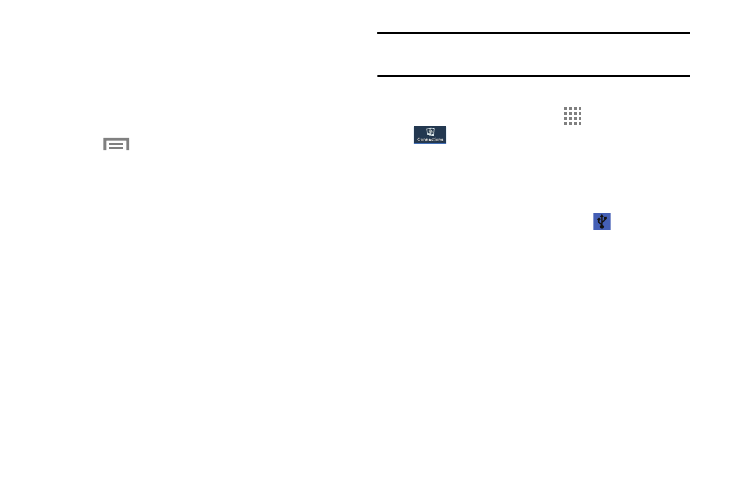
Changing Your Settings 108
4. Enter or edit the Network SSID, Hide my device,
Security setting, and Password.
5. Touch Show password and Show advanced options
to see them displayed.
6. Touch Save.
7. Touch
for the following option:
• Timeout settings: Set the time your device will be available
as a portable Wi-Fi hotspot.
Connecting to Portable Wi-Fi Hotspot from
Other Devices
1. Activate Wi-Fi on the device that wants to connect to
your phone.
2. Find Galaxy_S4_Zoom_XXXX in the Wi-Fi network list
and connect to it. XXXX are four randomly generated
digits that will appear when you set up a Portable Wi-Fi
hotspot on your device.
The connected device can now use internet through
your Portable Wi-Fi hotspot.
Note: Activating Wi-Fi and connecting to your phone will be
different depending on the type of the other device.
USB Tethering
1. From the Home screen, touch
Apps ➔ Settings ➔
Connections ➔ More networks ➔ Tethering
and portable hotspot.
2. Connect your phone to your PC using a USB cable.
3. Touch USB tethering to add a check mark and activate
the feature. The USB tethering icon
is displayed at
the top of your screen.
Help
Ⅲ From the Tethering and portable hotspot menu,
touch Help for additional information
