Options at selected contact screen – Samsung SM-C105AZWAATT User Manual
Page 73
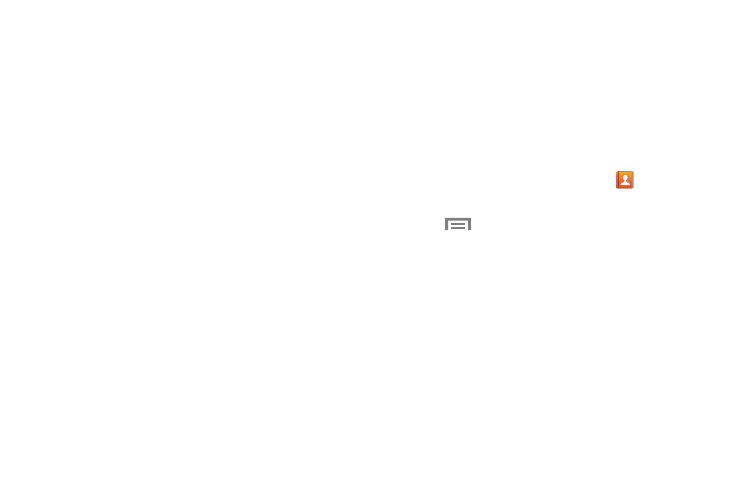
Contacts and Your Address Book 66
• Share namecard via: Send one or more namecards using
Bluetooth, ChatON, Drive, Email, Gmail, Messaging, or Wi-Fi
Direct.
• Accounts: Add and manage your Samsung, ChatON,
Google, LDAP (Lightweight Directory Access Protocol), and
Microsoft Exchange ActiveSync accounts. Touch Add account
and then follow the on screen instructions.
• Speed dial setting: Set up speed-dialing. For more
information, refer to “Making a Call Using Speed Dial” on
• Send message/email: Send a text or message.
• Contacts to display: Display all of your contacts or only
display contacts on your Phone, SIM, or contacts stored to
other accounts. Touch Customized list to change other options
on how your contacts are displayed.
• Settings: Set the following options:
–
Only contacts with phones: Display contacts that have
phone numbers.
–
List by: Sort by First name or Last name.
–
Display contacts by: Sort by First name or Last name
first.
–
Service numbers: D
isplay or edit your service numbers.
–
Contact sharing settings: Send all or individual contacts
via Bluetooth in the form of namecards.
–
AT&T Address Book: Access the AT&T Address Book so
you can sync your contacts.
• Help
Options at Selected Contact Screen
1. From the Home screen, touch Contacts
.
2. Touch a contact and at the contact’s display screen,
touch
Menu
.
3. The following options are displayed:
• History: Displays call history.
• Edit: Edit the contact’s information.
• Delete: Delete the contact.
• Link contact: Link contacts with other contacts (only
displays when contact is saved to SIM).
• Separate contact: Separate contacts that have been
joined. This option only appears if the contact has been joined.
