Using fixed dialing numbers – Samsung SM-C105AZWAATT User Manual
Page 129
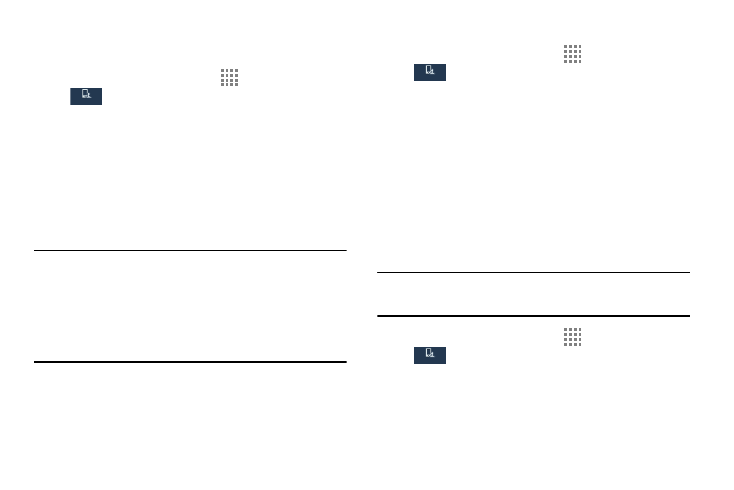
Changing Your Settings 122
Using Fixed Dialing Numbers
Enabling FDN
1. From the Home screen, touch
Apps ➔ Settings ➔
My device ➔ Call ➔ Additional settings ➔
Fixed dialing numbers.
2. Touch Turn on FDN.
3. At the prompt, enter your PIN2 code and touch OK.
FDN is enabled.
4. To disable FDN after it has been enabled, touch Turn
off FDN, enter your PIN2 code and touch OK.
Important! Not all SIM cards use a PIN2 code. If your SIM
card does not, this menu does not display.
The PIN2 code is provided by your carrier.
Entering an incorrect PIN2 code could cause the
phone to lock. Contact customer service for
assistance.
Changing the PIN2 Code
1. From the Home screen, touch
Apps ➔ Settings ➔
My device ➔ Call ➔ Additional settings ➔
Fixed dialing numbers.
2. Touch Change PIN2.
3. At the prompt, enter your old PIN2 code.
4. At the prompt, enter a new PIN2 code.
5. Confirm your PIN2 code.
Managing the FDN List
When this feature is enabled, you can make calls only to
phone numbers stored in the FDN list on the SIM card.
Note: Before you can manage an FDN list a list must be
created.
1. From the Home screen, touch
Apps ➔ Settings ➔
My device ➔ Call ➔ Additional settings ➔
Fixed dialing numbers.
2. Touch FDN list.
3. A list of all existing FDN numbers will be displayed.
My device
My device
My device
My device
My device
My device
