Creating and sending messages, S. for, More information, refer to “creating and sending – Samsung SM-C105AZWAATT User Manual
Page 94
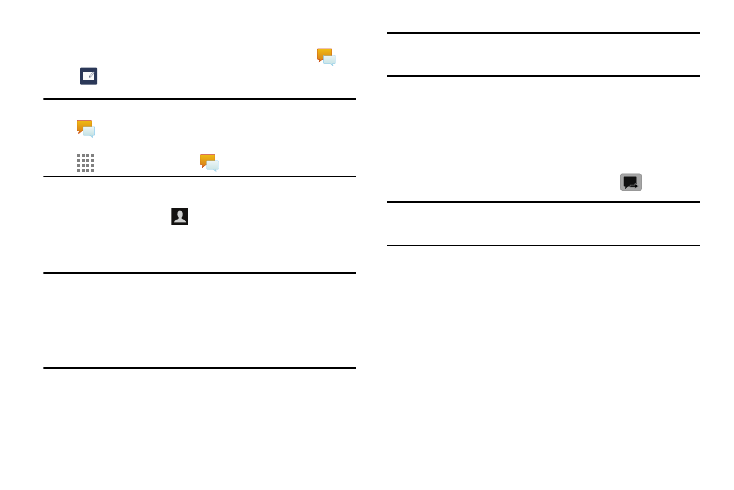
87
Creating and Sending Messages
1. From the main Home screen, touch Messages
➔
Compose
.
Note: The main Home screen initially contains the Messages
icon. If you delete it, or if you want to access
Messaging from another Home screen, you must touch
Apps
➔ Messages
.
2. Touch on the Enter recipient field to manually enter a
recipient or touch
to select a recipient from your
Contacts. You can also select the recipient based on
Groups, Favorites, or Logs.
Note: For the Group option, if the number of recipients is less
than 10, all members in the group will be added. You
will need to delete any unnecessary members in the list
by selecting the trash can icon and deleting unwanted
entries.
3. If adding a recipient from your Contacts, touch the
contact to place a check mark then touch Done.
The contact will be placed in the recipient field.
Note: Enter additional recipients by separating each entry
with a semicolon (;) then using the previous procedure.
4. Touch the Enter message field and use the on screen
keypad to enter a message. For more information, refer
to “Entering Text” on page 54.
5. Add more recipients by tapping the recipient field.
6. Review your message and touch Send
.
Note: If you exit a message before you send it, it will be
automatically saved as a draft.
