Add account, Adding an account, Removing an account – Samsung SM-C105AZWAATT User Manual
Page 144: Synchronizing accounts
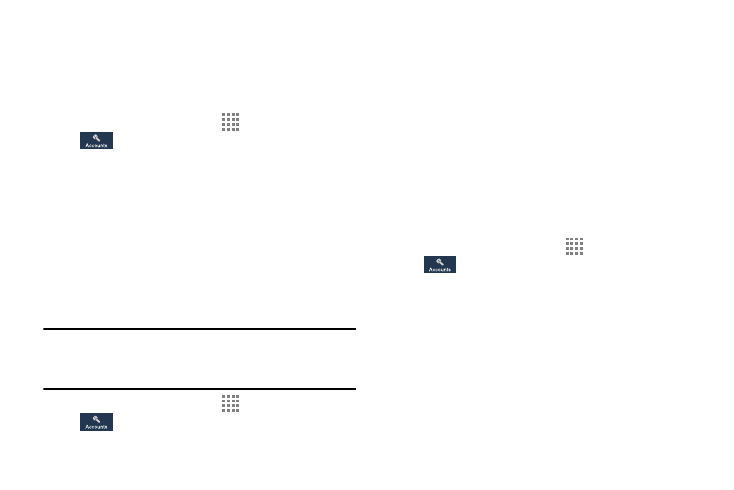
137
Add Account
This menu allows you to set up, manage, and synchronize
accounts, including your Google and email accounts.
Adding an Account
1. From a Home screen, touch
Apps ➔ Settings ➔
Accounts ➔ Add account.
2. Touch one of the account types.
3. Use the keyboard and follow the prompts to enter your
credentials and set up the account.
A green circle will appear next to the account type once
you have created an account. Your new account will
also be displayed in the My accounts section of the
main Accounts menu.
Removing an Account
Important! Removing an account also deletes all of its
messages, contacts, and other data from the
device.
1. From a Home screen, touch
Apps ➔ Settings ➔
Accounts.
2. Touch the account type, which is located in the My
accounts section.
3. Touch the account name.
4. At the bottom of the screen, touch Remove account,
then touch Remove account at the prompt to remove
the account and delete all its messages, contacts, and
other data.
Synchronizing Accounts
Select the items you want to synchronize on your account
such as Books, Calendar, Contacts, and more.
1. From a Home screen, touch
Apps ➔ Settings ➔
Accounts.
2. Touch the account type to be synchronized in the My
accounts section.
3. Touch the account name to access the account Sync
settings.
4. Touch Sync now to synchronize your account or only
touch the Sync items that you want to synchronize.
5. Touch Cancel sync to stop the synchronization.
