Viewing your pictures, Editing a photo – Samsung SM-C105AZWAATT User Manual
Page 87
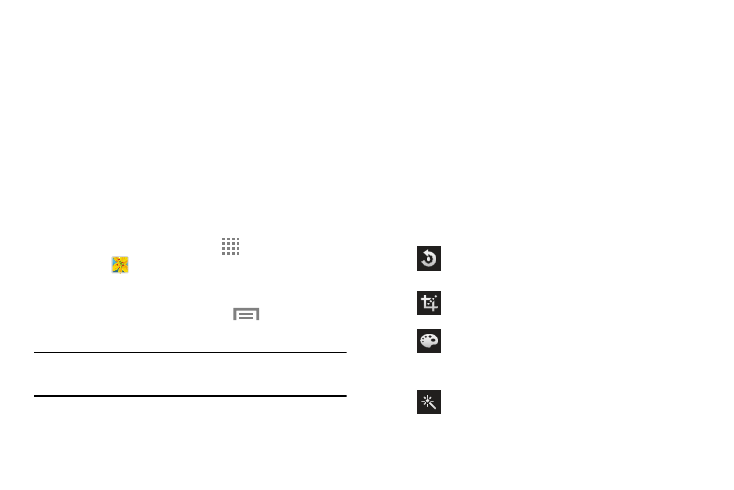
Camera 80
Viewing your Pictures
After you take a photo, you can access various options from
the Image Viewer. The Image Viewer uses your Gallery. For
more information, refer to “Gallery” on page 82.
Editing a Photo
You can edit your photos using the built-in Photo editor
application on your device. The photo editor application
provides basic editing functions for pictures that you take on
your phone. Along with basic image tuning like brightness,
contrast, and color it also provides a wide variety of effects
used for editing the picture.
1. From the Home screen, touch
Apps ➔
Gallery
.
2. Select a folder location and touch a file to open it.
3. With the image displayed, touch
Menu ➔ Edit
to
launch the Photo editor.
Note: To select the picture area, touch and hold the current
picture.
4. Select an image area by touching and holding the
image and then selecting an available option:
• Edit Image: Edit the image.
• Selection mode: Provides several on screen selection
options such as: Select area, Inverse selection, Selection size,
and Selection mode (Magnetic, Lasso, Brush, Round, and
Square).
• Select all: Select the entire area of the current image.
• Clipboard: Copies the currently selected area to your
device’s clipboard.
5. Use the following editor controls to edit your picture:
Rotate: Rotate a photo in all four directions. You
can also mirror image a photo.
Crop: Crop (cut-out) an area of a photo.
Color: Auto adjust color, Brightness, Contrast,
Saturation, Adjust RGB, Temperature, Exposure,
and Hue of a photo.
Effects: Add various effects to your photo.
