Samsung keyboard settings – Samsung SM-C105AZWAATT User Manual
Page 139
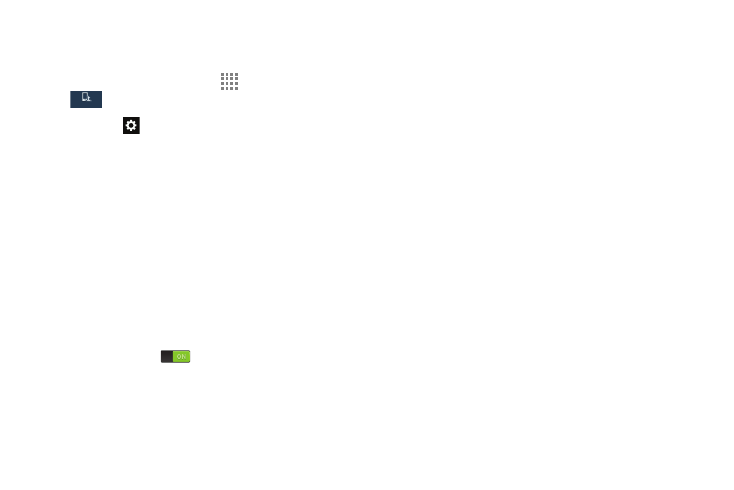
Changing Your Settings 132
Samsung Keyboard Settings
From this menu you can set Samsung keyboard options.
1. From the Home screen, touch
Apps ➔ Settings ➔
My device ➔ Language and input.
2. Touch the
icon next to Samsung keyboard.
• Portrait keyboard types: Choose which keyboard
configurations (Qwerty keyboard [default] or 3x4 keyboard)
display when you enter letters (Alphabets) and Numbers
and symbols while you hold your phone in a vertical
(portrait) position.
• Input languages: Sets the input language. Touch a
language from the available list. The keyboard is updated to the
selected language.
• Predictive text: Enables predictive text entry mode. This
must be enabled to gain access to the advanced settings.
Touch and hold to access the advanced settings. Touch the
button to turn it on
. (For more information, refer to
“Predictive Text Settings” on page 133.)
• Continuous input: Type words by sliding your finger across
the keyboard.
• Cursor control: Move the cursor by sliding your finger
across the keyboard.
• Key-touch vibration: Enables vibration feedback when
you touch an on screen key.
• Key-touch sound: Enables auditory feedback when you
touch an on screen key.
• Advanced: Displays the following advanced options:
–
Auto replacement: Complete or replace the word
you are typing with the most likely word by tapping
the space bar when the correct word appears above
the keyboard.
–
Auto capitalization: Automatically capitalizes the first
letter of the first word in each sentence (standard English style).
–
Auto spacing: Automatically inserts spaces between words.
–
Auto-punctuate: Automatically inserts a full stop in a
sentence by tapping the space bar twice when using the on
screen QWERTY keyboard.
–
Character preview: Provides an automatic preview of the
current character selection within the text string. This is helpful
when multiple characters are available within one key.
My device
My device
