Samsung SM-C105AZWAATT User Manual
Page 67
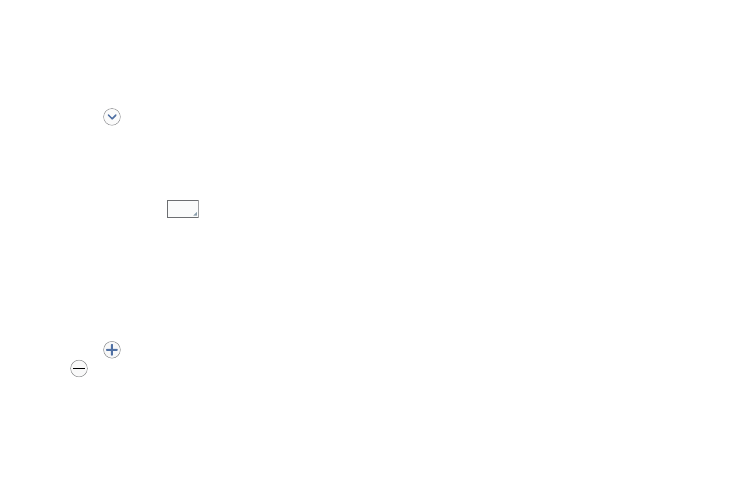
Contacts and Your Address Book 60
4. Touch the Name field and use the on screen keypad to
enter the full name. For more information, refer to
– or –
Touch
next to the Name field to display additional
name fields.
5. Touch the Phone number field.
The numerical keypad is displayed.
The Mobile button
initially displays next to the
Phone number field. If you want to add a phone
number that is not a mobile number, touch the Mobile
button and select from Mobile, Home, Work, Work fax,
Home Fax, Pager, Other, Callback, or Custom (add your
own label).
6. Enter the phone number.
Touch
to add another Phone number field or touch
to delete a field.
7. Touch any of the following fields that you want to add
to your new contact:
• Email: Enter one or more email addresses (Home, Work,
Other, or Custom) to this contact.
• Groups: Assign the contact to Not assigned, ICE - emergency
contacts, Co-workers, Family, or Friends.
• Ringtone: Adds a field used to assign a message tone that
will sound when messages are received from this contact.
• Message alert: Set the ringtone for your message alerts.
• Vibration pattern: allows you to set the specific type of
vibration.
• Add another field: Touch this button to add another field
such as Phonetic name, Organization, IM, Address, Notes,
Nickname, Website, Internet call, Events, or Relationship.
8. Touch Save
to save the new contact.
0RELOH
