Samsung SM-C105AZWAATT User Manual
Page 136
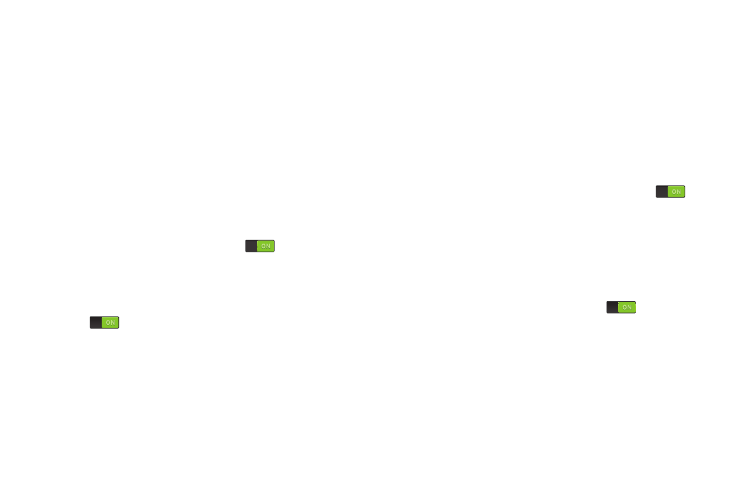
129
• Font size: Change the size of the fonts used on the device
within menus, options, etc. Choose from: Tiny, Small, Normal,
Large, or Huge.
• Magnification gestures: Use exaggerated gestures such
as triple-tapping, double pinching, and dragging two fingers
across the screen.
• Negative colors: Reverse the display of on screen colors
from White text on a Black background to Black text on a White
background.
• Color adjustment: Adjust the display colors if you are color
blind and have difficulty reading the display because of the
colors. Touch the button to turn it on
. Follow the on
screen instructions.
• Accessibility shortcut: Quickly enable accessibility
features in two quick steps. Touch the button to turn it on
. Follow the on screen instructions.
• Text-to-speech options: Adjust your text-to-speech
settings. For more information, refer to “Speech Settings” on
• Sound balance: Use the slider to set the Left and Right
balance when using a stereo device.
• Mono audio: Enable stereo audio to be compressed into a
single mono audio stream for use with a single earbud/
earphone.
• Turn off all sounds: Mute every sound made by the device
during taps, selections, notifications, etc.
• Google subtitles
• Samsung subtitles
• Assistant menu: Improve the device accessibility for users
with reduced dexterity. Touch the button to turn it on
.
Follow the on screen instructions.
• Press and hold delay: Select a time interval for this action.
Choose from: Short, Medium, or Long.
• Interaction control: Enable or disable motions and screen
timeout. You can also block areas of the screen from touch
interaction. Touch the button to turn it on
. Follow the on
screen instructions.
