Wi-fi status indicators, Wi-fi advanced settings, Wi-fi direct – Samsung SM-C105AZWAATT User Manual
Page 160: For more information, refer to “wi-fi direct” on
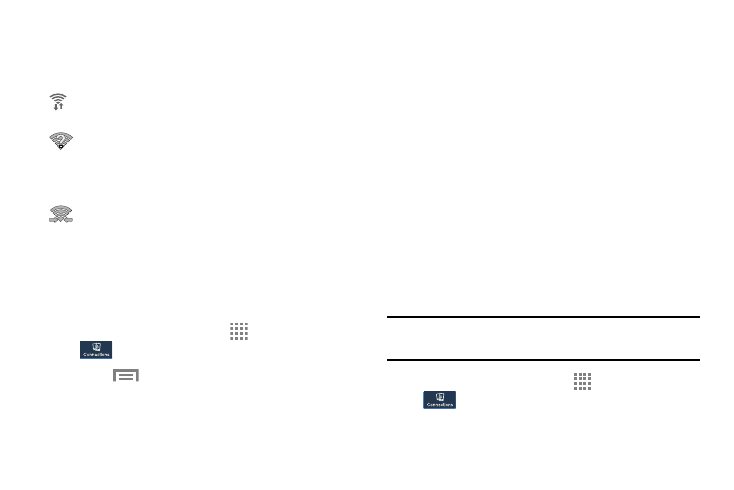
153
Wi-Fi Status Indicators
The following icons show your Wi-Fi connection status at a
glance:
Displays when Wi-Fi is connected, active, and
communicating with a Wireless Access Point (WAP).
Displays when there is a Wi-Fi access point available
but you are not connected to it. May also display if
there is a communication issue with the target
Wireless Access Point (WAP).
Displays when connected to another device using
Wi-Fi Direct. For more information, refer to “Wi-Fi
Direct” on page 153.
Wi-Fi Advanced Settings
The Advanced Wi-Fi menu allows you to set up many of your
device’s advanced Wi-Fi services.
1. From the Home screen, touch
Apps ➔ Settings ➔
Connections ➔ Wi-Fi.
2. Touch
➔ Advanced.
The following options are available:
• Network notification: Alerts you when a new WAP is
available.
• Keep Wi-Fi on during sleep: Specify when to disconnect
from Wi-Fi.
• Check for Internet service: Checks if Wi-Fi internet
service is available when connected to an AP (Access Point).
• Auto connect: Be automatically connected to an AT&T Wi-Fi
Hotspot as soon as your phone detects it.
• MAC address: View your device’s MAC address, required
when connecting to some secured networks (not configurable).
• IP address: View your device’s IP address.
Wi-Fi Direct
Wi-Fi Direct allows device-to-device connections so you can
transfer large amounts of data over a Wi-Fi connection.
Note: See your service plan for applicable charges for Wi-Fi
Direct.
1. From the Home screen, touch
Apps ➔ Settings ➔
Connections ➔ Wi-Fi.
