Accessibility – Samsung SM-C105AZWAATT User Manual
Page 135
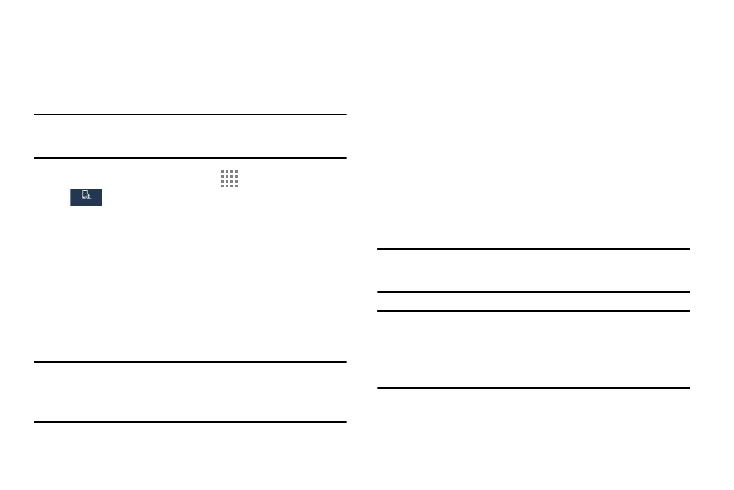
Changing Your Settings 128
Accessibility
Accessibility services are special features to make using the
device easier for those with certain physical disabilities. Use
the Accessibility settings to activate these services.
Note: You can download accessibility applications from
Play Store and manage their use here.
1. From the Home screen, touch
Apps ➔ Settings ➔
My device ➔ Accessibility.
2. The following options are available:
• Auto rotate screen: Automatically rotate the screen from
landscape to portrait when you rotate your phone.
• Screen timeout: Timeout the accessibility feature after a
defined amount of time.
• Secured lock time: Locks the screen instantly after the
phone remains inactive for a selected amount of time.
Note: This option appears only after you set a Screen Lock
other than Swipe or None. For more information, refer
to “Screen Lock” on page 112.
• Speak passwords: Reads out password information.
• Answering/ending calls: Accept incoming calls by
pressing the home key or end calls using the power key.
• Show shortcut: Allow the accessibility shortcut under the
device options to be used by pressing and holding the
power key.
• Manage accessibility: Save and update your accessibility
settings or share them with another device. You can export your
settings, import a previously saved file, or share your file with
another device.
• TalkBack: Activate the TalkBack feature.
Note: TalkBack, when installed and enabled, speaks feedback
to help blind and low-vision users.
Important! TalkBack can collect all of the text you enter,
except passwords, including personal data and
credit card numbers. It may also log your user
interface interactions with the device.
My device
My device
