Verify apps, Trusted credentials – Samsung SM-C105AZWAATT User Manual
Page 150
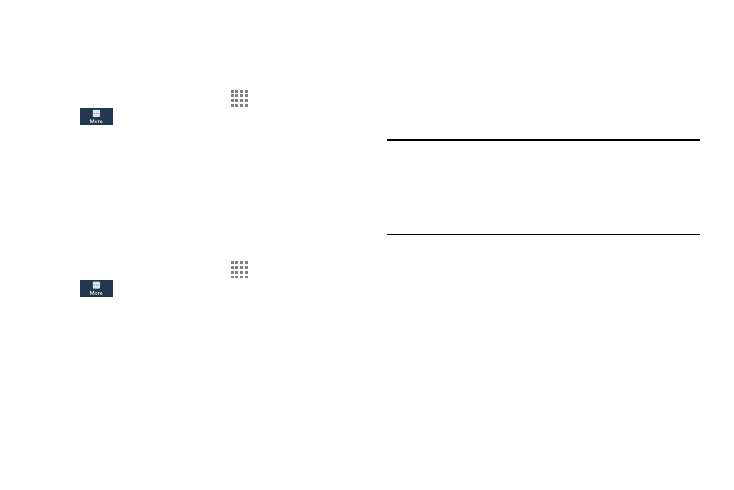
143
Verify Apps
This feature allows you to either block or warn you before
installing apps that may cause harm to your phone.
1. From the Home screen, touch
Apps ➔ Settings ➔
More ➔ Security.
2. Touch Verify apps.
A check mark is displayed to indicate it is active.
Trusted Credentials
If a certificate authority (CA) certificate gets compromised or
for some other reason you do not trust it, you can disable or
remove it.
1. From the Home screen, touch
Apps ➔ Settings ➔
More ➔ Security.
2. Touch Trusted credentials.
The trusted credentials screen has two tabs:
• System: Displays CA certificates that are permanently
installed in the ROM of your device.
• User: Displays any CA certificates that you installed, for
example, in the process of installing a client certificate.
3. Touch a CA certificate to examine its details.
A scrolling screen displays the details.
4. Scroll to the bottom of the details screen and touch
Turn off to disable a System certificate, or Remove to
remove a User certificate.
Caution! When you disable a system CA certificate, the Turn
off button changes to Turn on, so you can enable
the certificate again, if necessary. When you remove
a user-installed CA certificate, it is permanently
deleted and must be re-installed, if needed.
5. Touch OK to return to the certificate list.
