Viewing your videos, Gallery, Viewing pictures – Samsung SM-C105AZWAATT User Manual
Page 89
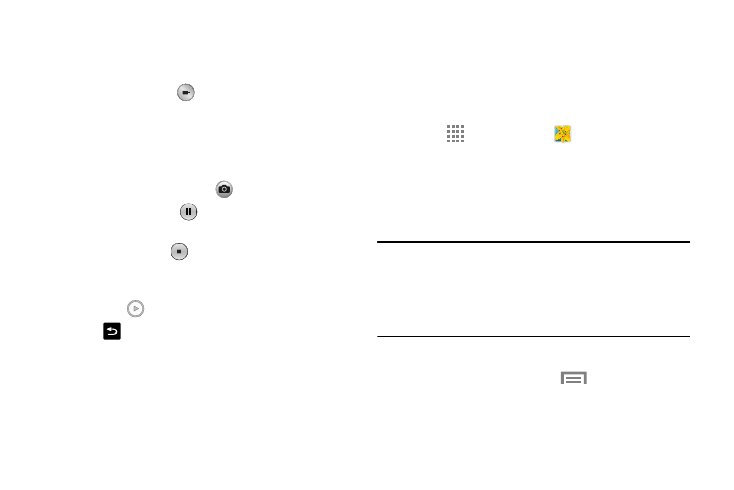
Camera 82
3. Before you take a video, use the Volume control
buttons or rotate the Zoom ring to zoom in or out. You
can magnify the video up to x4 (400 percent).
4. Touch the Video key (
) to begin shooting video. The
red light will blink while recording.
5. You can touch the screen to move the focus to the area
you touch.
6. To capture one or more (up to six) images from the
video while recording, touch
.
7. Touch the Pause key (
) to stop the recording and
save the video file to your Camera folder.
8. Touch the Stop key (
) to stop the recording and save
the video file to your Camera folder.
9. Once the file has been saved, touch the image viewer,
then touch
to play your video.
10. Touch
Back to return to the viewer.
Viewing Your Videos
After you take a video, you can access various options from
the Image Viewer. The Image Viewer uses your Gallery and
the Video player. For more information, refer to “Gallery” on
page 82. Also, See “Video” on page 204.
Gallery
The Gallery is where you view photos and play back videos.
For photos, you can also perform basic editing tasks, view a
slideshow, set photos as wallpaper or contact image, and
share as a picture message.
1. Touch
Apps ➔ Gallery
.
All of the Albums that hold your pictures and videos will
be displayed with folder name and number of files.
2. Touch an Album and thumbnails of the contents will be
displayed.
Note: If your device displays that the memory is full when you
access Gallery, delete some of the files by using My
Files or other file management applications and try
again. For more information, refer to “My Files” on
page 188.
Viewing Pictures
1. From the main gallery, touch
Menu ➔
Slideshow to see a slideshow of all of your pictures.
2. Touch a thumbnail to view a single picture.
