Creating a user record, Changing password, Deleting a user record – HP XP P9000 Performance Advisor Software User Manual
Page 95
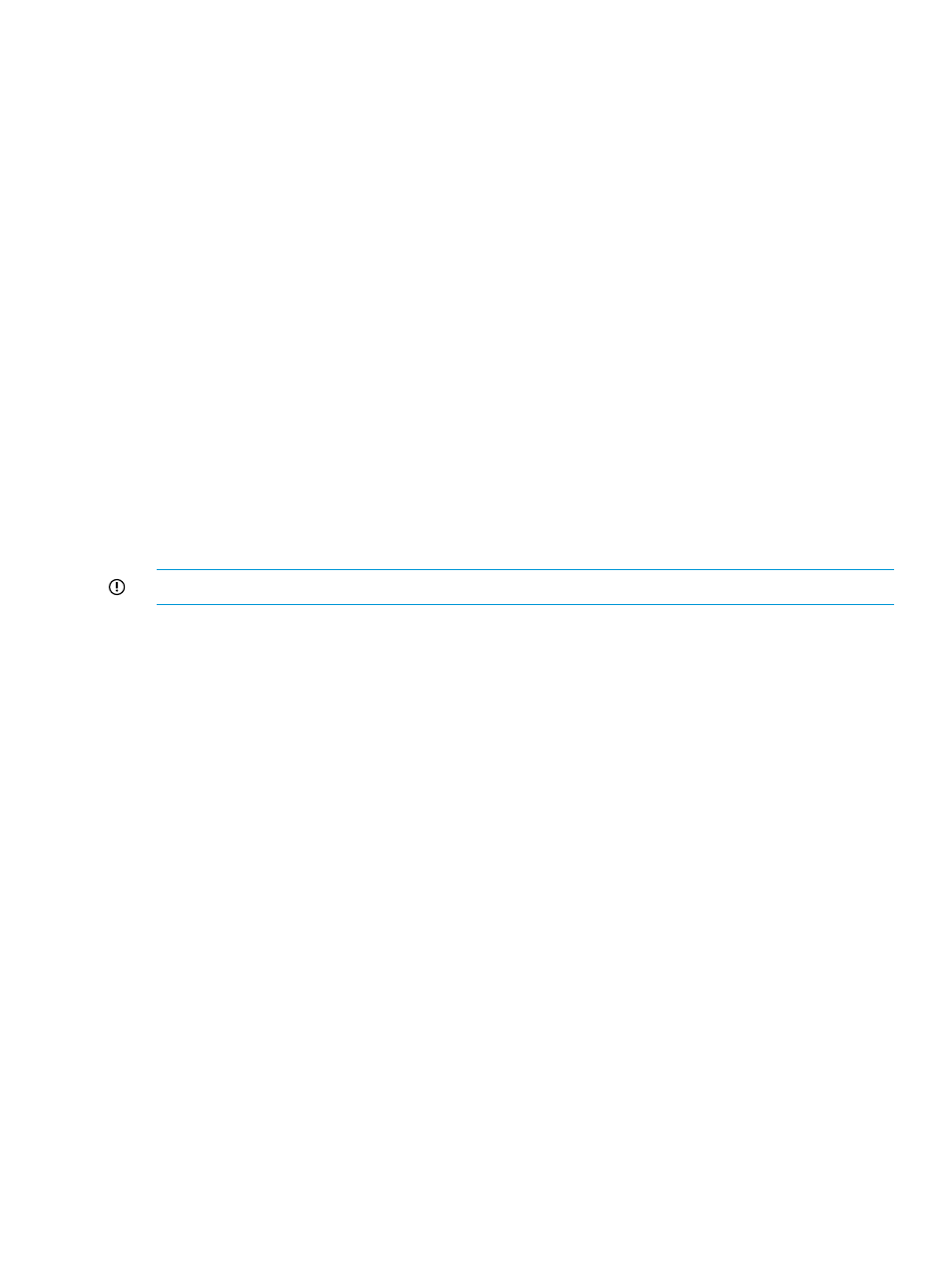
Creating a user record
To create a new user record:
1.
Click PA and DB Settings+Security in the left pane.
The Security screen appears.
2.
Click New.
3.
Enter the following details for the user in the popup window that appears:
•
The name of the new user and a brief description about the user profile.
•
A password.
•
Confirm the password.
•
Assign the user to a group. The Select a Group list displays Administrators and
StorageAdmins (read and write access), and Users (read access) privileges.
4.
Click OK to create the user.
A new user record appears under Users. By default, records are sorted in an alphabetical order.
Related Topics
•
•
“Deleting a user record” (page 95)
•
“Viewing group properties” (page 96)
Changing password
IMPORTANT:
The password that you provide must not exceed more than 32 characters.
To change the password for a user:
1.
Click PA and DB Settings+Security in the left pane.
The Security screen appears.
2.
Select a user record from the list displayed under Users.
3.
Click Change Password.
4.
In the popup window that appears, enter the existing password, new password, and enter
the password again in the Confirm Password box. It is required in case you are changing the
password for your profile. If you are changing the password for another user profile, you are
prompted to only provide the new password and reconfirm the new password.
5.
Click OK. The HP XP P9000 Performance Advisor database is updated with the new password
for the selected user record.
Related Topics
•
“Creating a user record” (page 95)
•
“Deleting a user record” (page 95)
•
“Viewing group properties” (page 96)
Deleting a user record
To delete a user profile:
1.
Click PA and DB Settings+Security in the left pane.
The Security screen appears.
2.
Select a user record from the list displayed under Users.
Managing HP XP P9000 Performance Advisor user profiles
95
