Custom groups, Choosing metrics, Custom groups choosing metrics – HP XP P9000 Performance Advisor Software User Manual
Page 240
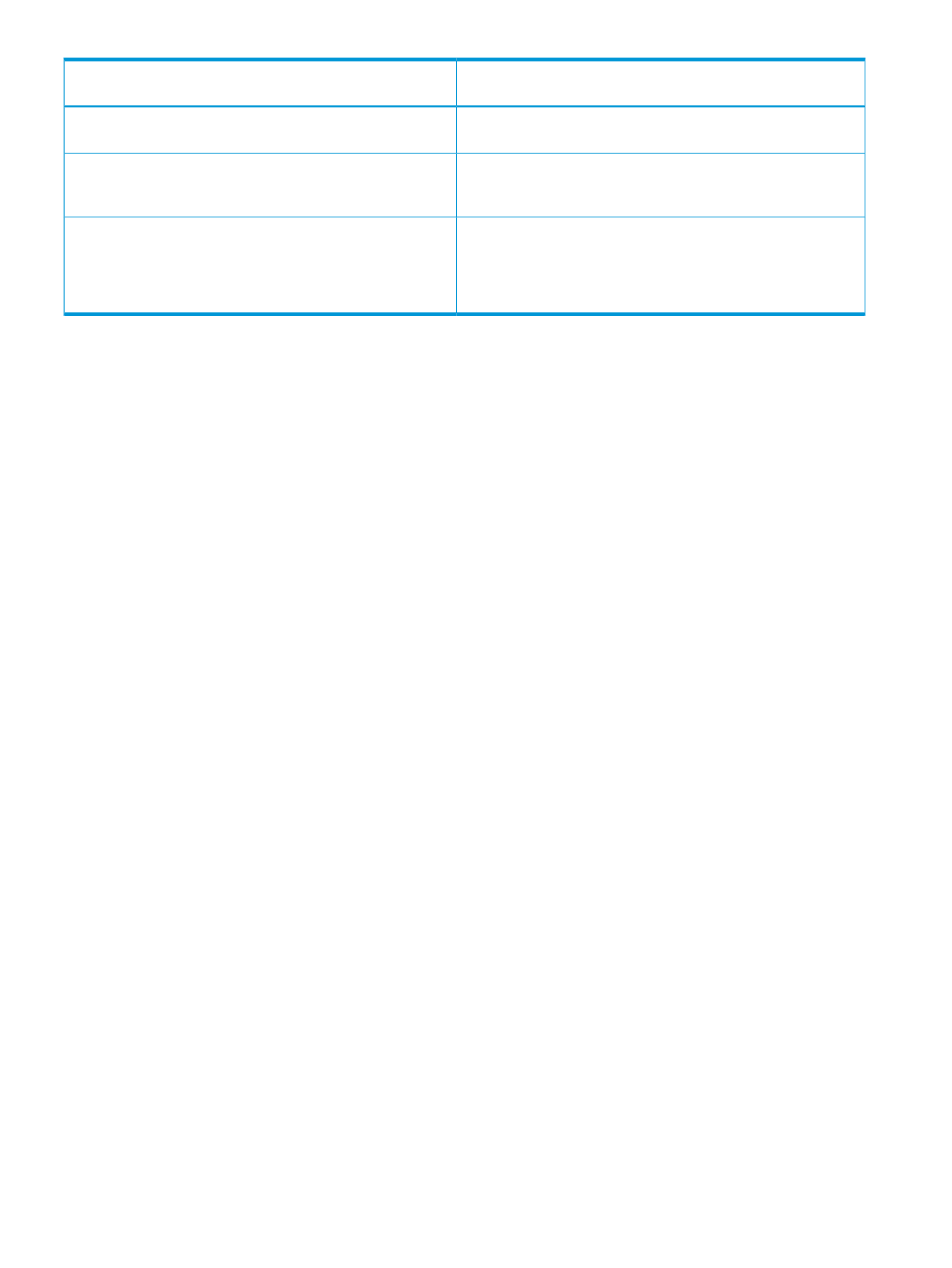
Description
XP or P9500 Disk Array main categories – component selection
tree
displayed for a P9000 disk array. For more information, see
“Host Groups navigation path” (page 259)
.
Comprises of the external RAID groups that are managed by the
XP and P9000 disk arrays. For more information, see
Ext-RG(s)
Comprises of the individual drive types that are available on the
selected XP and P9000 disk arrays. Also, includes the RAID
Drive Types
groups for each of the drive types. The RAID groups further display
the list of associated physical LDEVs. For more information, see
“Drive types navigation path” (page 265)
The above categorization helps you to view the overall performance of an XP or a P9000 disk
array through various channels of selection.
For example, if your application's response time is high, following is one of the ways to identify
the issue in the XP disk array that is processing your application requests:
1.
Plot the performance graphs of all the ports (Front-end > Ports) to identify the port that is doing
maximum I/Os.
2.
For that port, identify the associated host (Host Groups > Host > Ports).
3.
For that host, plot performance graphs of all the LDEVs and identify the LDEV that is contributing
to the observed high response time.
Click the plus (+) sign for a main category to navigate through the associated components and
view their performance graphs for the selected metrics. The components of the same type are
grouped together. Each component further expands to a subset of components depending on its
level of hierarchy in the component selection tree. For example, one of the hierarchy of component
selection for an XP or a P9000 disk array under Host Groups is as follows: Host Groups > Individual
host groups > Ports > Individual Ports > LDEVs > Individual LDEVs.
•
Host Groups is the main category that displays the individual host groups.
•
Each host group displays a set of associated ports that are grouped in the component type,
Ports.
•
Each port further displays a set of associated LDEVs under the component type, LDEVs.
This logical grouping of components enables easy navigation through different levels of component
types to select and view performance graphs of specific components. In the above example, the
ports are categorized under the host groups. If you notice that the response time of a particular
LDEV is high, drill down to the associated ports to view their performance metrics for the duration
when the LDEV response time is found to be high.
Based on your requirement, select components that belong to different component types under
different categories for multiple XP and P9000 disk arrays, and view their performance graphs for
related metrics in the Chart Work Area.
Custom Groups
Custom Groups displays the individual custom groups you created. These custom groups have
group of LDEVs that you want to monitor frequently. Click an individual custom group under Custom
Groups to view the LDEV main category under which all the associated LDEVs are displayed. For
more information on creating custom groups, see
“Creating custom groups” (page 85)
Choosing metrics
When you choose an XP or a P9000 disk array, individual components, or component types in
the component selection tree, all the applicable metrics are populated in the Available Metrics
Choose Metric Category list under different metric categories. The metrics displayed are categorized
240 Using charts
