Host groups navigation path – HP XP P9000 Performance Advisor Software User Manual
Page 259
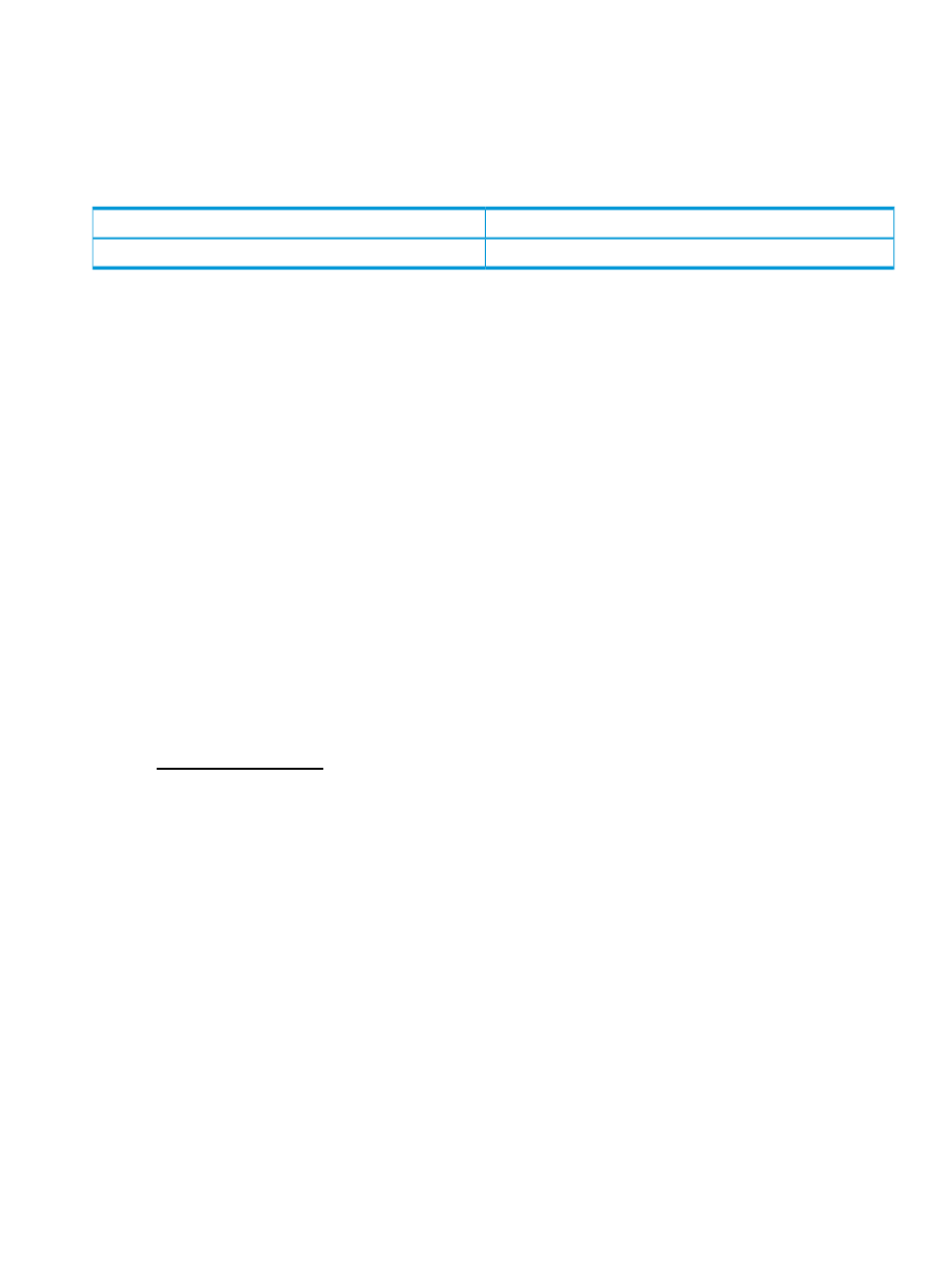
The applicable metrics are displayed in the Available Metrics Choose Metric Category list. Select
the metrics at the component type or the individual component levels, or both and view the related
performance graphs in the Chart Work Area. For a description of these metrics, see
Category, metrics, and descriptions” (page 391)
The following table provides the default set of metric categories that are displayed in the Available
Metrics Choose Metric Category list for the XP and the P9000 disk arrays.
Most used default metric category
LUSE category for XP and P9000 disk arrays
Frontend IO Metrics
LUSE
Related Topics
•
“Front-end navigation path” (page 241)
•
“Cache navigation path” (page 243)
•
“MP Blades navigation path” (page 245)
•
“Back-end navigation path” (page 247)
•
“Pools navigation path” (page 250)
•
“Snapshot Pool navigation path” (page 254)
•
“Replication Volumes navigation path” (page 256)
•
“Host Groups navigation path” (page 259)
•
“Ext-RG(s) navigation path” (page 264)
•
“Drive types navigation path” (page 265)
•
“Custom groups navigation path” (page 267)
Host Groups navigation path
In HP XP P9000 Performance Advisor v5.5.1 and earlier versions, if you configure multiple host
groups with the same name, then all ports associated with that host group are listed under the
common host group.
For the XP disk arrays
The Host Groups category comprises of ports, RAID groups, and LDEVs configured to communicate
with the individual host groups. Each individual host group has three main component types, Ports,
RAID Groups, and LDEVs. The aggregate of the average I/Os from each LDEV belonging to a host
group is also displayed beside that individual host group.
•
Ports displays the individual ports associated with the host group.
The aggregate of the average I/Os from each LDEV belonging to a host group through the
port is also displayed beside each individual port ID.
Similarly, the average I/Os for each LDEV associated with the port is displayed beside the
individual LDEV.
•
RAID Groups displays the individual RAID groups which contains the LDEVs associated with
the host group. At this level, you can view the overall utilization of the RAID group. Each RAID
Plotting charts 259
