HP XP P9000 Performance Advisor Software User Manual
Page 164
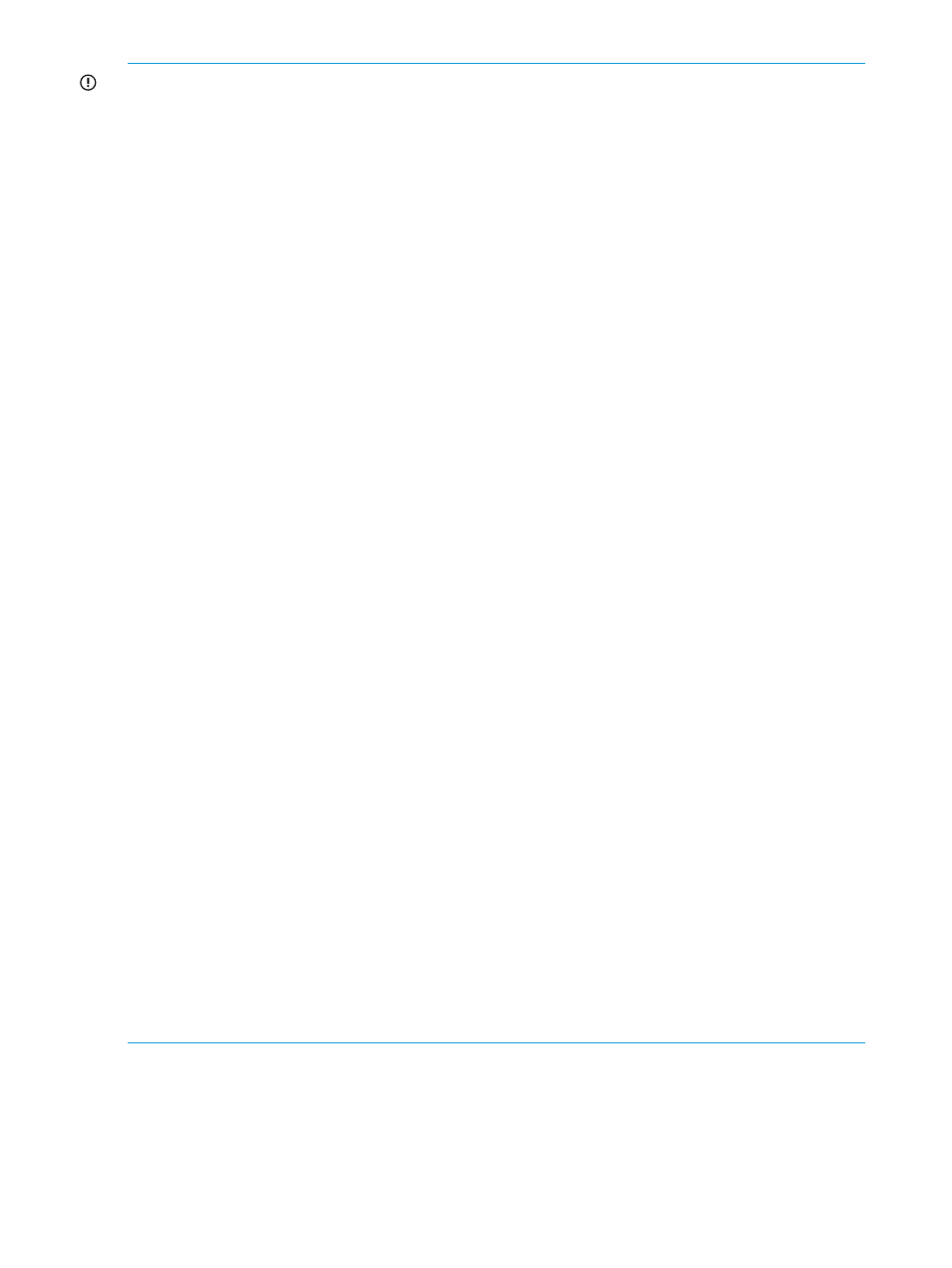
IMPORTANT:
The following are a few important points:
•
After importing performance data for an XP or a P9000 disk array, ensure that you perform
a fresh configuration data collection for that XP or the P9000 disk array on the target
management station, as the archival process only exports the performance data. For example,
if you import performance data for an XP or a P9000 disk array that is not currently monitored
by HP XP P9000 Performance Advisor on the target management station, you cannot view its
performance data until a configuration collection is performed for that XP or P9000 disk array.
When DB is exported using the PA Backup Utility, the entire performance data can still be
viewed even if the array is not managed by the MS whereas when data is imported using
Archive Import from PA GUI, the performance data for the array cannot be viewed until and
unless a configuration collection is issued for the array.
Also, if data is imported for the XP10000, XP12000, XP20000, or the XP24000 Disk Array,
HP recommends that you use the outband mode to collect the configuration data. This is
because, the internal raw disk capacity of the XP disk array received through the outband
mode is accurate (same as displayed by Remote Web Console) when compared to the value
received through the inband mode. So, if the SVP on a non P9500 disk array is accessible,
outband must be the preferred mode of configuration data collection. It ensures that HP XP
P9000 Performance Advisor collects the correct internal raw disk capacity from the XP disk
array. The internal raw disk capacity of the XP disk array is displayed under Array Capacity
(TB) on the License screen.
•
If you initiate data import onto a target management station for overlapping date range and
data already exists in the management station's database, you are prompted to either archive
or purge the existing data and initiate the import process again. Consider the following
example:
Performance data is archived twice for an XP or a P9000 disk array. The first set of performance
data is archived for the date range, 2009-01-01 12:10:00.109 TO 2009-04-01
09:10:00.109
. The second set of performance data archived for the date range,
2009-03-01 12:10:00.109 TO 2009-05-01 09:10:00.109
. Then, the first set of
data is imported to a target management station. When you try to import the second set of
data to the same target management station, HP XP P9000 Performance Advisor prompts you
to either archive or purge the existing data, and then import the second set of data again.
This is because, the performance data already exists in the HP XP P9000 Performance Advisor
database for the date range, 2009-03-01 12:10:00.109 TO 2009-04-01
09:10:00.109
. So, first archive or purge the existing performance data for the date range,
2009-03-01 12:10:00.109 TO 2009-04-01 09:10:00.109, and then import the second set
of performance data again.
•
After data is imported onto the target management station, you can only use the remaining
TB-Days of Meter based Term license that are available after the data is exported from the
source management station.
For example, if you installed 100TB-Days of Meter based Term license on the source
management station to monitor an additional usable capacity of 10TB for 10 days and
80TB-Days are used before you exported the data, only 20TB-Days are available when data
is imported onto the target management station.
Importing archived data to the same management station
To import the archived data to the same management station:
1.
Click PA and DB Settings+Database Manager in the left pane.
2.
On the Database Manager screen, click the Archive Export/Archive Import tab.
164 Managing the HP XP P9000 Performance Advisor database
