HP XP P9000 Performance Advisor Software User Manual
Page 301
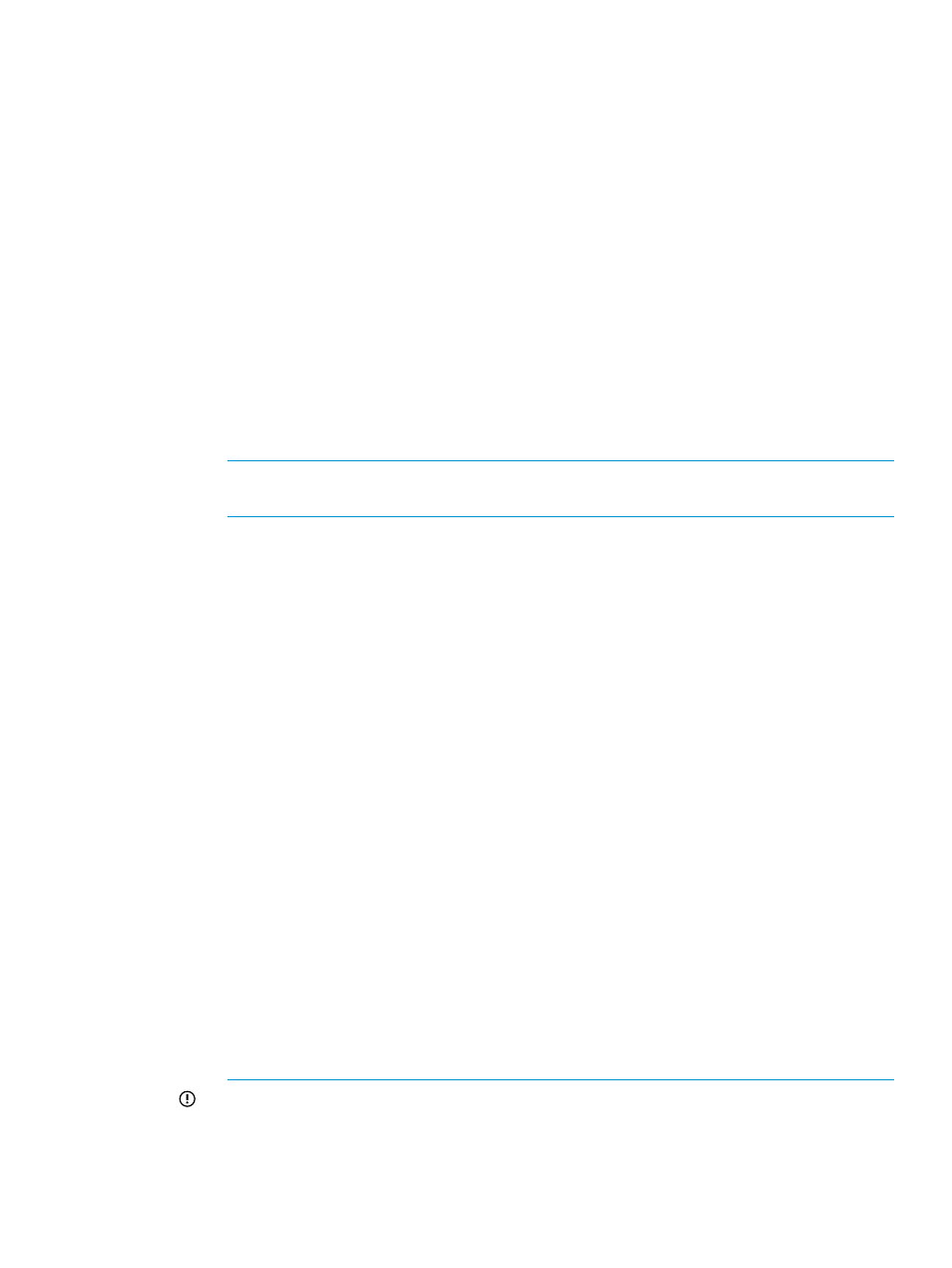
2.
Select or enter the following details:
•
Name of the report in the Report Name box. The name should not be less than 2 characters
or exceed 80 characters in length.
•
Name of the customer or company in the Customer Name box.
•
Name of the consultant in the Consultant box.
•
Location for the array in the Array Location box.
•
Select one of the following: Array or Template or Host Group option from the Based on
option.
•
Select the array type from the Array Type drop-down list.
The Array Type list displays the supported XP disk array models (XP24000, XP20000,
XP12000, XP10000, and the XP1024/128), and the P9000 disk arrays models (P9500).
•
The array DKC (serial number) from the Array list.
Based on the array model that you select, the Array list displays the corresponding XP
or the P9000 disk array DKCs that are monitored by HP XP P9000 Performance Advisor.
•
The Host Group name from the Host Group drop-down list.
NOTE:
Host Group drop-down list is enabled only when Host Group is selected in the
Based on option.
•
The type of report that you want on the selected XP or P9000 disk array, from the Report
Type list.
◦
Array Performance (Not available for Host Group based reports)
◦
LDEV IO
◦
LDEV Activity (Not available for Host Group nodes)
◦
RAID Group Utilization
◦
Cache Utilization
◦
ACP Utilization (Not available for Host Group based reports)
◦
CHIP Utilization (Not available for Host Group based reports)
◦
Journal Pool Utilization
◦
THP Pool Occupancy
◦
Snapshot Pool Occupancy
◦
MP Blade Utilization report
◦
Host Group Performance (Not available for Array based reports)
◦
Frontend Port Utilization (Not available for Array based reports)
◦
All report
IMPORTANT:
◦
The ACP Utilization report and the CHIP Utilization report can be generated only
for the XP disk arrays
◦
The MP Blade Utilization report can be generated only for the P9000 disk arrays
Generating, saving, or scheduling reports 301
