Viewing charts – HP XP P9000 Performance Advisor Software User Manual
Page 271
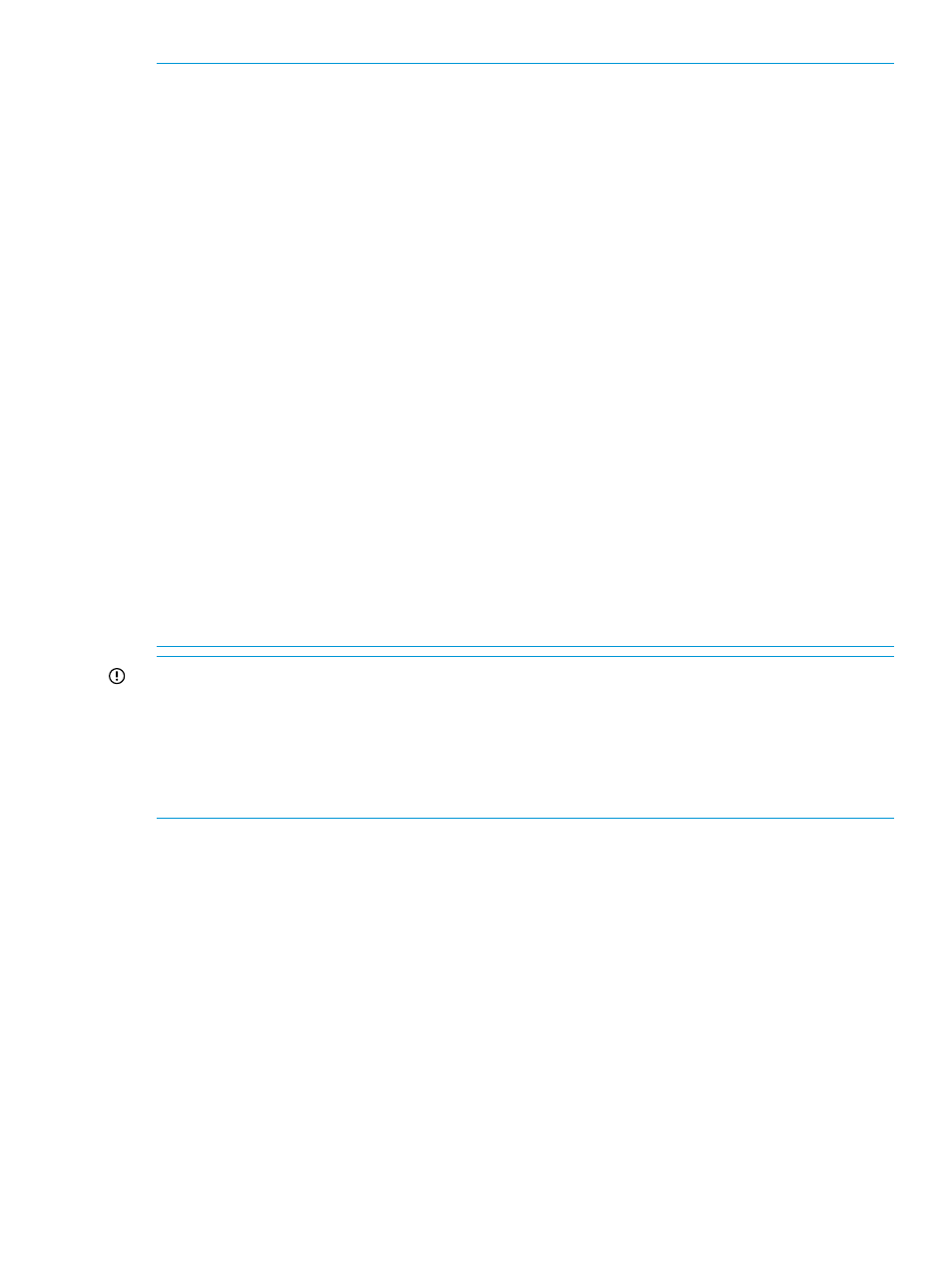
NOTE:
•
For the Raid Group, the Host Group branch is traversed first, followed by the Pool branch,
Back-end, and finally the Drive Types branch.
•
You can search for External Raid Groups as well by selecting Raid Group from the component
drop-down list and querying for a specific External Raid Group.
•
When searching for concatenated Raid groups, you should enter a part of Raid group name
and not the entire name. For example: If you want to search for concatenated Raid Group
"1-1 1-2", then enter either 1-1 or 1-2 in the search box, and click Find Next.
•
For the Port, the Host Group branch is traversed first followed by the Front-end branch.
•
For Host Group, the Host group is highlighted first in the host group branch followed by the
Pools branch.
◦
For performing search in the Host Group, you have to include the entire host group name.
If you want to search for Host Group PA-CVXPt2, then you have to type the entire name,
considering the case sensitivity to navigate in host groups and the Pools branches.
◦
If a part of the Host Group name is provided like CVX during the search for host group
PA-CVXPt2, then you can navigate only through the Pool branches.
•
Pools are traversed in only pool and snap pool branches.
•
When searching for LDEVs in the Host Group branches, only the LDEVs present in HostGroup
-> LDEVs branch is highlighted. The LDEVs present in HostGroup ->RG ->Physical Ldevs branch
and HostGroup ->RG ->Pool Ldevs branch is not traversed.
•
Filtering is not supported for sub nodes that are under HostGroup->LDEVs->PVol, that is, filtering
is not supported for the components that are in S-Vols , S-Vols ->Pool-ID, S-Vols -> Pool-ID ->
Ldevs, S-Vols ->Pool-ID -> Ldevs -> RGs.
IMPORTANT:
•
The search results are specific to an XP or a P9000 disk array. You cannot search for physical
LDEVs that are spread across multiple XP and P9000 disk arrays.
•
The search is not supported in custom group.
•
Search does not support multiple entries. You can search only for one component (Ldev or RG
or HG or Pool or Port) at a time.
Viewing charts
The Chart Work Area displays the performance graphs of components in individual chart windows.
By default, each chart window represents one of the five metric categories that HP XP P9000
Performance Advisor supports. The Chart Work Area consists of the following:
•
The individual chart windows that display the performance graphs of components for the
selected metrics. By default, the Chart Work Area accommodates three chart windows in a
single column. The new chart windows are added to the next column.
If you align the Chart Work Area layout horizontally, it can accommodate four chart windows
in a row. The new chart windows are added to the next row. The scroll bar is automatically
enabled and takes you to the row where the new chart window appears.
•
The Chart controls and settings that you can use on the individual chart windows. For more
information, refer to the tasks list provided at the end of this topic.
•
The Zoom preview panel, where you can preview the performance of components for a
specified duration. You can also directly zoom in across set of data points in a chart window.
Plotting charts
271
