Printing charts, Changing the chart work area layout – HP XP P9000 Performance Advisor Software User Manual
Page 284
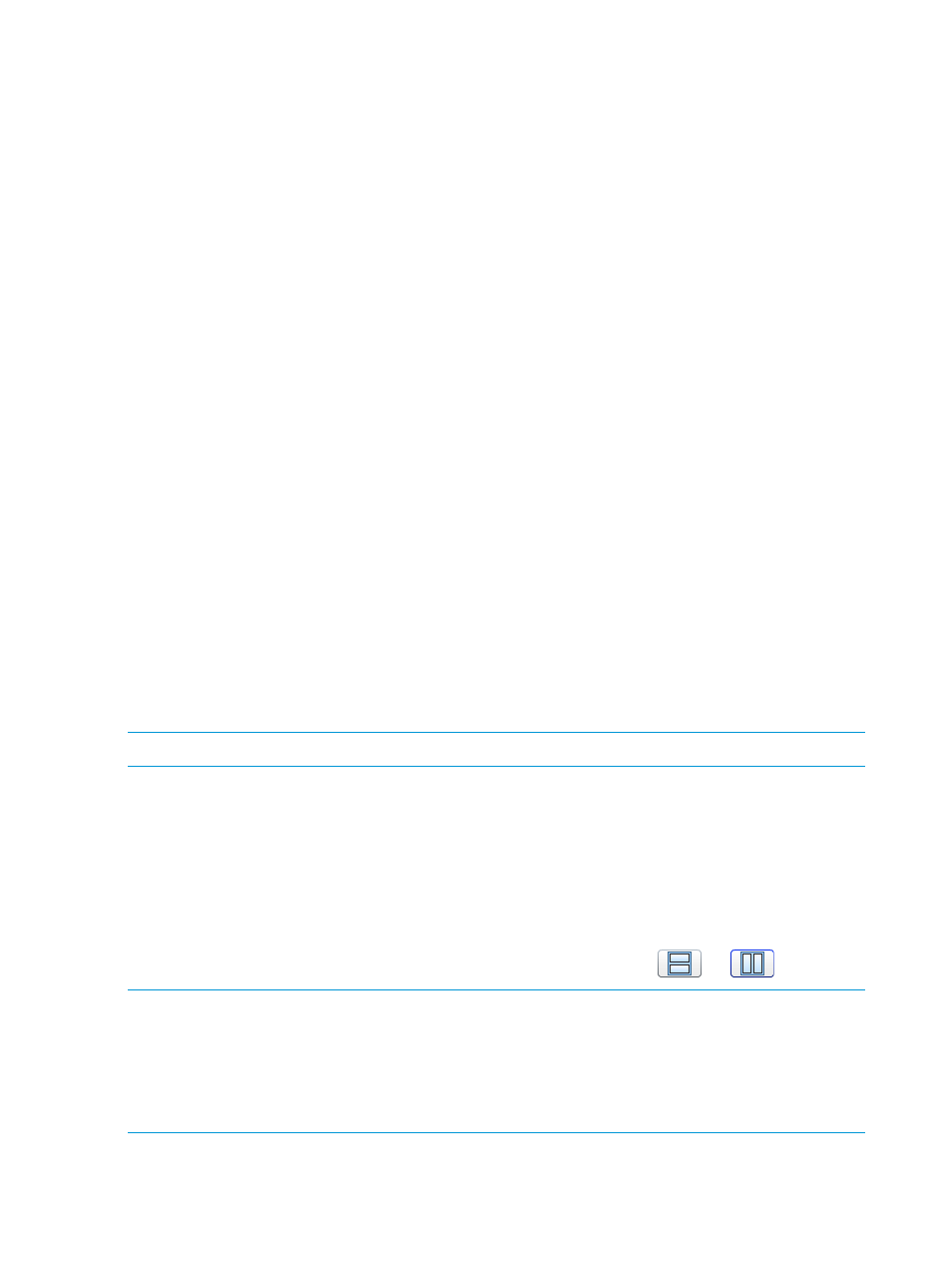
7.
Click Generate to view the report immediately.
Click Save to save and view the report later.
HP XP P9000 Performance Advisor saves the report in its database and also displays a record
for the report in the Reports section (Reports+View Reports). By default, the new record is
displayed at the end of the list. The following details along with those you provided while
creating a report are displayed for the report record in the Reports section:
•
User Name: The name of the user who created the report. For example, the user name
displays Administrator against the report that you created, if you logged into HP XP
P9000 Performance Advisor as an Administrator.
•
Generation Time: The time when the report is created.
Scheduling reports for favorite charts
To schedule a report for a favorite chart:
1.
Follow steps 1 to 4 specified in
“Creating reports for favorite charts” (page 282)
.
2.
Follow the steps mentioned in
“Scheduling reports” (page 303)
.
The report is generated and can be identified by the report name. The title of the report displays
the name of the favorite chart for which you created the report. The report displays the performance
data points of components for metrics available in the favorite chart and for the selected duration.
Printing charts
In the Chart Work Area, click Print to print the charts that belong to the selected chart windows.
By default, all the chart windows in the Chart Work Area are selected. They are printed as separate
pages and the local system printer configuration settings are considered while printing the charts.
However, if the charts that you want to print belong to chart windows that are not selected:
1.
Click the title bars of those chart windows to select them (blue border should appear around
the chart window).
2.
Click Print.
If you do not want to print a particular chart window, click the title bar of that chart window (the
blue border around the chart window should look disabled).
NOTE:
Only maximized chart windows that are selected can be printed.
Changing the Chart Work Area layout
You can align the chart windows either vertically or horizontally in the Chart Work Area. By default,
the chart windows that appear in the Chart Work Area are vertically aligned. It is useful to align
charts vertically when you want to view and compare the performance graphs of related components
for the same duration. For example, the chart windows that display the port I/O and the MP
utilization, or the LDEV I/O and associated RAID group utilization for the same duration can be
vertically aligned.
To align charts horizontally or vertically in the Chart Work Area, click
or
.
NOTE:
•
When you change the layout, it applies to all the chart windows in the Chart Work Area.
•
Each column in the Chart Work Area can occupy only four chart windows if you select the
vertical alignment for the Chart Work Area.
•
The Chart Work Area layout can be modified only under Charts.
284 Using charts
