Creating and viewing export db csv files, Export db csv files – HP XP P9000 Performance Advisor Software User Manual
Page 149
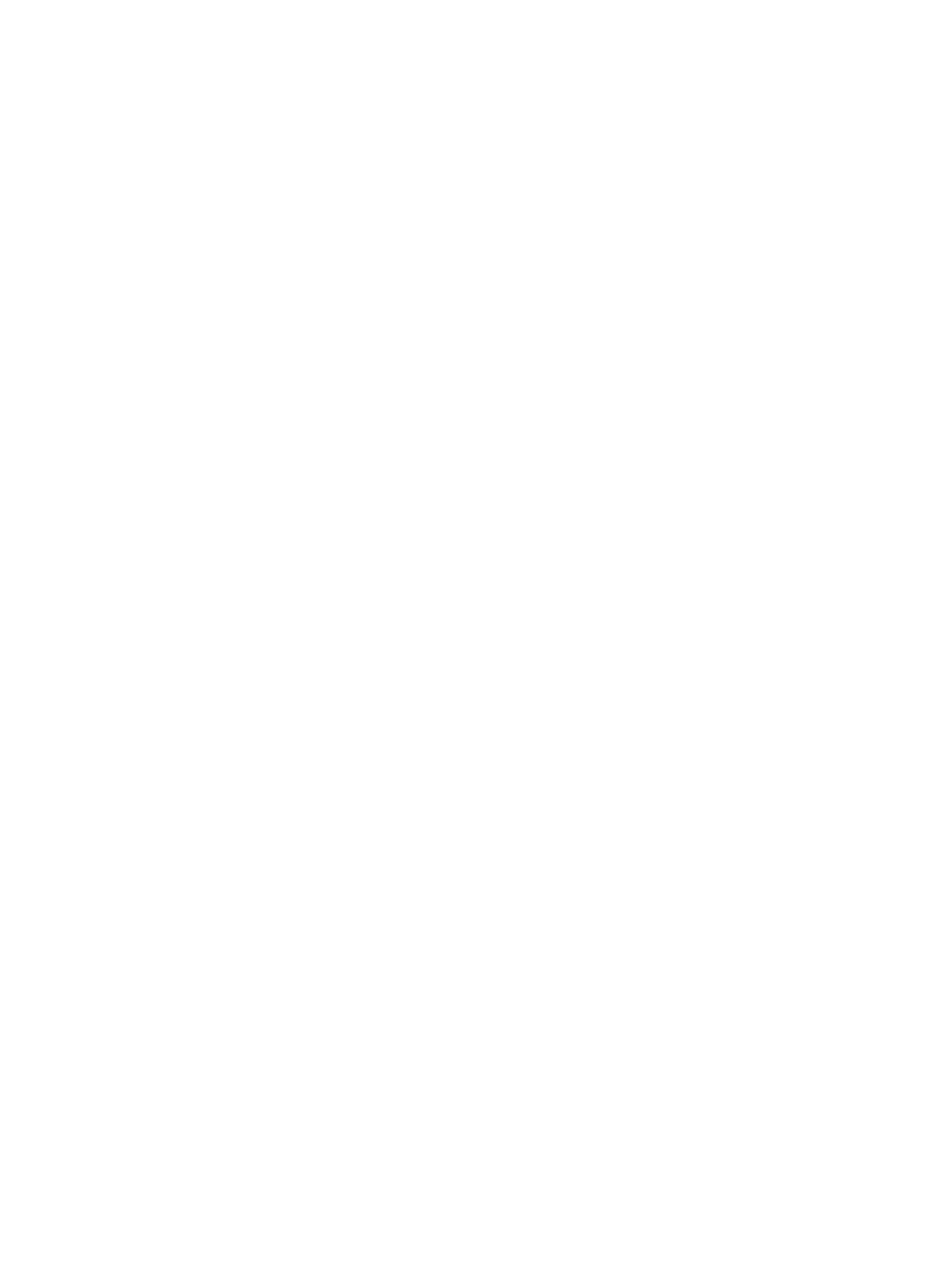
•
•
“Deleting logs for archival and import activities” (page 166)
•
“Migrating data to another management station” (page 166)
Creating and viewing Export DB CSV files
HP XP P9000 Performance Advisor retrieves performance values related to the DKC, LDEVs, ports,
and the CLPRs for an XP or a P9000 disk array, and provides the data in separate .csv files. You
can also view the performance values of journal pool LDEVs and the utilization values for Ext-LUNs
and RAID groups. If you export data for a P9000 disk array, you can also view the average
utilization percentage of an MP blade and the LDEV that is currently assigned to the MP blade.
You can export data from the .csv files to a data visualization program, such as Microsoft Excel.
For more information about the generated .csv files, see
“Export DB CSV files” (page 149)
.
The .csv files are created when you export data for a specified duration or schedule it as a daily,
weekly, or monthly activity. The .csv files are stored in the following location on the management
station: \HPSS\pa\tomcat\webapps\pa\reports.
You can perform the following tasks under the Export DB tab that appears when you click PA and
DB Settings+Database Manager in the left pane.
•
Export performance and utilization data into .csv files under the Export DB/Schedule Export
DB tab. You can save and view the .csv files when required, or schedule the export activities
on a periodic basis.
•
View the .csv files by selecting the corresponding records in the Exported DB Files section,
under the View Exported/Scheduled Exported DB Files tab.
•
Delete the records for the .csv files or the schedules in the Scheduled Export DB tasks section,
under the View Exported/Scheduled Exported DB Files tab.
The Export Database report functionality provided through the HP XP P9000 Performance Advisor
GUI is same as that available from CLUI.
Related Topics
•
“Creating Export DB CSV files” (page 152)
•
“Viewing Export DB CSV files” (page 158)
Export DB CSV files
This section describes the following .csv files you can view when you save or schedule an Export
DB report:
ldev_exportDB-array_serial_number_
This file includes the following details:
•
The XP or the P9000 disk array serial number for which the report is generated.
•
The LDEVs present during the specified duration.
•
The RAID groups to which the LDEVs belong.
•
The performance data collection interval time stamps.
•
The data for the following metrics:
RIO Read Cache Hits, RIO Reads, RIO Write Cache Hits, and RIO Writes.
◦
◦
SIO Read Cache Hits, SIO Reads, SIO Write Cache Hits, and SIO Writes.
◦
◦
Creating and viewing Export DB CSV files
149
