Viewing aggregate data for metrics – HP XP P9000 Performance Advisor Software User Manual
Page 278
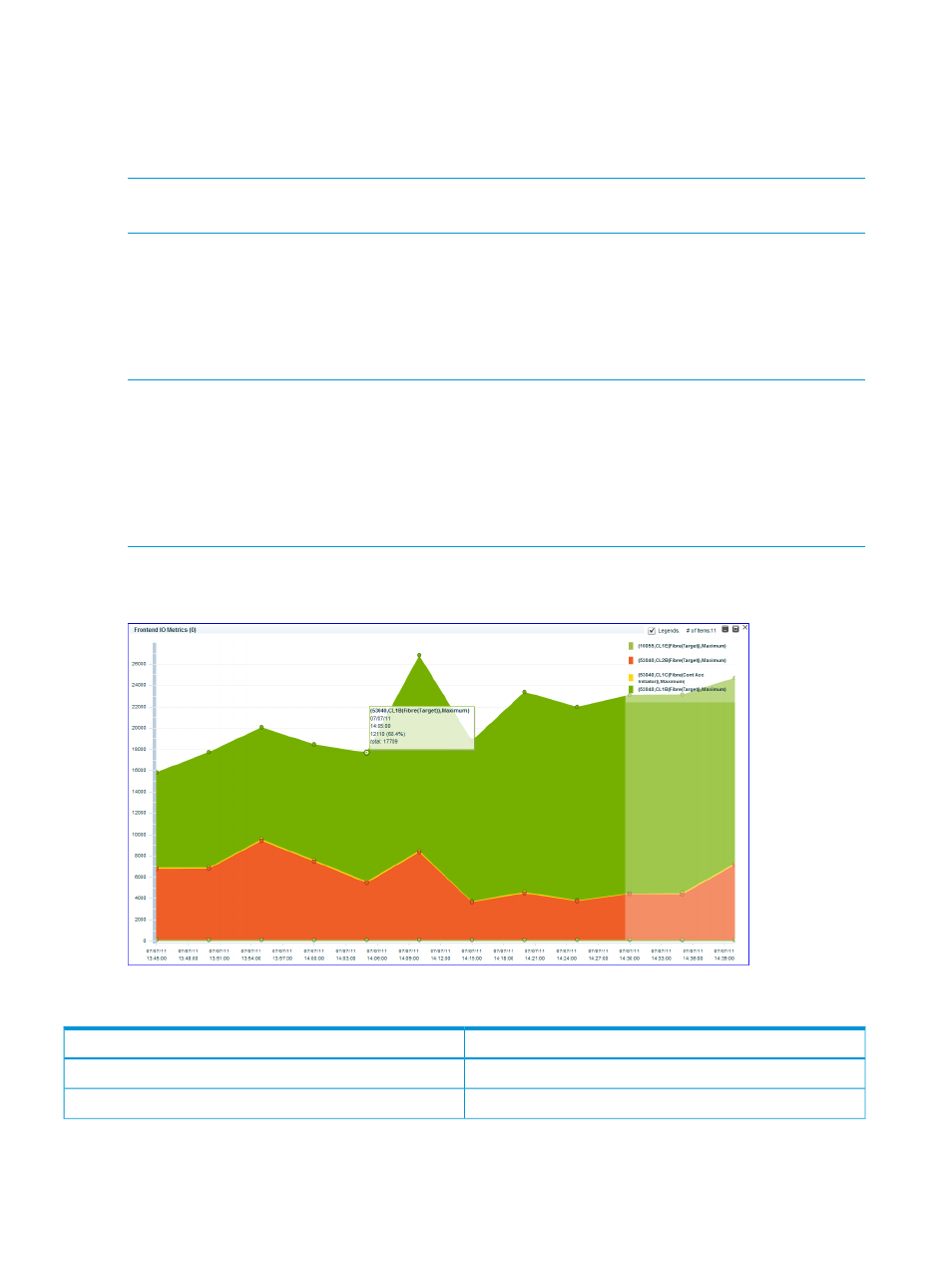
Viewing aggregate data for metrics
You can view the average utilization for the components in a metrics category using the Stacked
button in the Charts screen. Select the required in the component selection tree, and then choose
the appropriate metric for which you want to view the average utilization data in the Available
Metrics Choose Metric Category list.
NOTE:
You can select a maximum of eight components. The system does not display the stacked
chart if more that eight components are selected.
The Line chart for the selected components is displayed in the Chart window. To view the stacked
chart, click the stacked button. The button label changes to Line Chart. When you click the button
again the Line chart is displayed and the button label changes to Stacked.
Each area represents the percentage of average metrics utilization. The X-axis represents the date
and the time duration selected. The Y-axis represents the metrics utilization. The legends on the top
right corner of the stacked area graph help you to identify the components.
NOTE:
•
You can stack the area chart for a maximum of 12 hours duration.
•
For MP Blades utilization, the Stacked button is disabled for the following utilization metrics:
◦
MP Blade Util/Processing Type
◦
MP Blade Util – Top 20 Consumers
displays the stacked area graph for the average metrics utilization.
Figure 29 Average Metric Utilization
Place the pointer over an area to view the following details:
Example (see
Aggregate Data
53040,CL1B(Fibre(Target)),Maximum)
XP or P9000 disk array, component, metric name)
07/07/11, 14:06:00
Date and time stamp
278 Using charts
