Manually increasing database size – HP XP P9000 Performance Advisor Software User Manual
Page 145
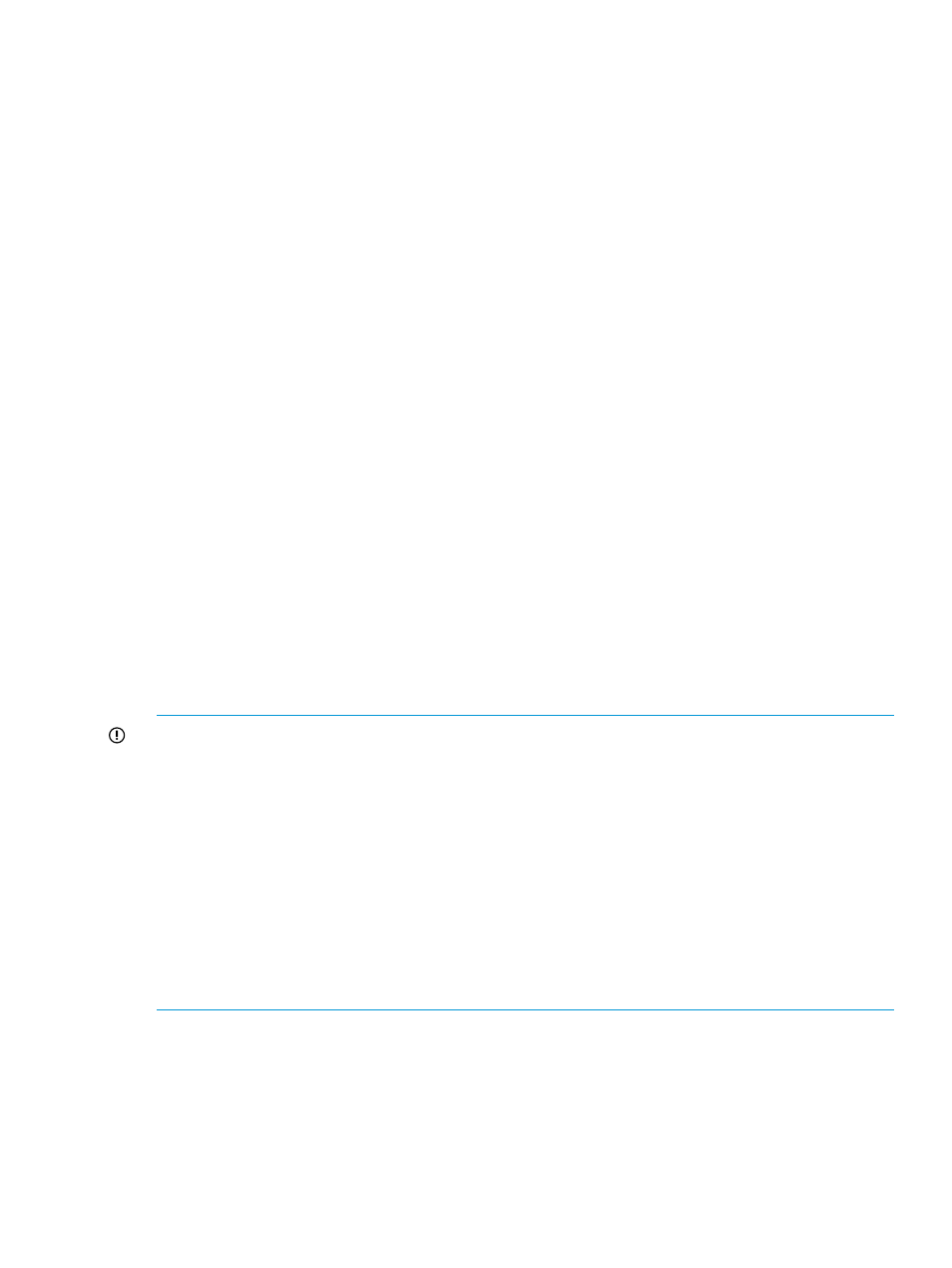
Given current data storage rates, DB grow in less than X hours.
•
If the available disk space is less than 3 GB, the Auto Grow check box is automatically
disabled, and the following message is displayed on the Event log screen:
There is not enough space for the DB to autogrow; AutoGrow option is disabled.
If free disk space is not available, HP XP P9000 Performance Advisor logs the following
message:
There is not enough space for PADB. PADB requires minimum
The Auto Grow check box is automatically disabled. HP XP P9000 Performance Advisor
verifies the disk space and logs the above-mentioned message in the Event Log screen every
five minutes till the required disk space is made available. Once the required disk space is
available, you must manually select the Auto Grow check box. Click Save to save the
configuration. After Auto Grow is enabled, HP XP P9000 Performance Advisor stops logging
the above-mentioned message in the Event Log screen.
Related Topics
•
“Manually increasing the database size” (page 145)
•
“Manually purging the data” (page 147)
•
“Purging older data” (page 147)
•
“Automatically purging data” (page 148)
•
“Creating and viewing Export DB CSV files” (page 149)
•
•
•
“Deleting logs for archival and import activities” (page 166)
•
“Migrating data to another management station” (page 166)
Manually increasing database size
IMPORTANT:
•
Before allocating the disk space, verify the available disk space. Disk Space available on drive
where Database exists under DB Configuration/Purge displays the available disk space.
•
Auto Grow option is selected by default under DB Configuration/Purge. Hence, in addition
to increasing the database size by the number you specify, HP XP P9000 Performance Advisor
also monitors the database size. If the database has occupied 70% of the allocated disk
space, HP XP P9000 Performance Advisor checks for the available disk space on the
management station and increases the database size by 2 GB.
•
If you clear the Auto Grow check box, HP XP P9000 Performance Advisor still monitors the
database size. If the database occupies 70% of the allocated disk space, HP XP P9000
Performance Advisor initiates automatic purging of the oldest records in the database.
•
You cannot select a database size less than the allocated database size.
To manually specify the amount of available disk space on your management station that you want
to allocate for the database:
Configuring database size
145
