Export database report, All report, Export database report all report – HP XP P9000 Performance Advisor Software User Manual
Page 384
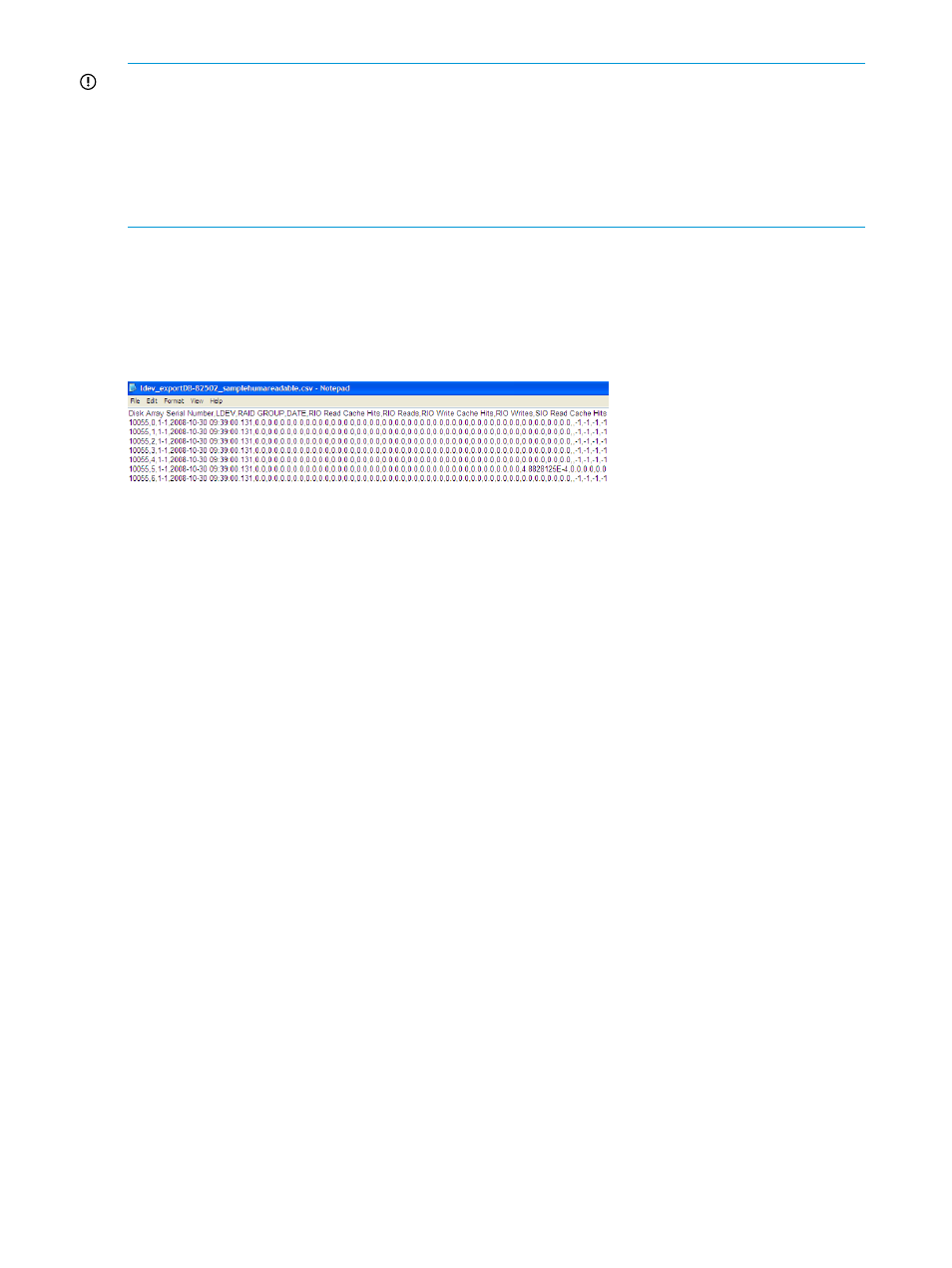
IMPORTANT:
•
The threshold limits that you specify are independent of each other and applicable to only the
category that you select. You can set both the maximum and minimum threshold levels, or one
of them based on your requirement.
•
The report also provides the associated drive types for the LDEVs. This information helps you
to identify if the associated drive is supporting the required LDEV performance. If not, move
the LDEV to a different drive type.
Export Database report
The Export Database report provides a .CSV as the output. You can use the .csv file to export
data to a data visualization program, such as the Microsoft Excel. The data can be used for charting
or graphing, and can also include the Ext-Lun information.
Figure 65 Export Database report (Human readable format)
For more information on the different .csv files that are generated for an XP or a P9000 disk array,
see
“Export DB CSV files” (page 149)
.
All report
Based on whether you generate the All report for an XP disk array or a P9000 disk array, the All
report consolidates data and provides a single report for the following reports in the selected date
and time range:
XP Disk Array:
•
Array Performance
•
LDEV IO
•
RAID Group Utilization
•
Cache Utilization
•
ACP Utilization
•
CHIP Utilization
•
Journal Pool Utilization
•
ThP Pool Occupancy
•
Snapshot Pool Occupancy
P9000 disk array:
•
Array Performance
•
LDEV IO
•
RAID Group Utilization
•
Cache Utilization
•
MP Blade Utilization
•
Journal Pool Utilization
•
ThP Pool Occupancy
•
Snapshot Pool Occupancy
384 Sample reports
