Viewing license history – HP XP P9000 Performance Advisor Software User Manual
Page 35
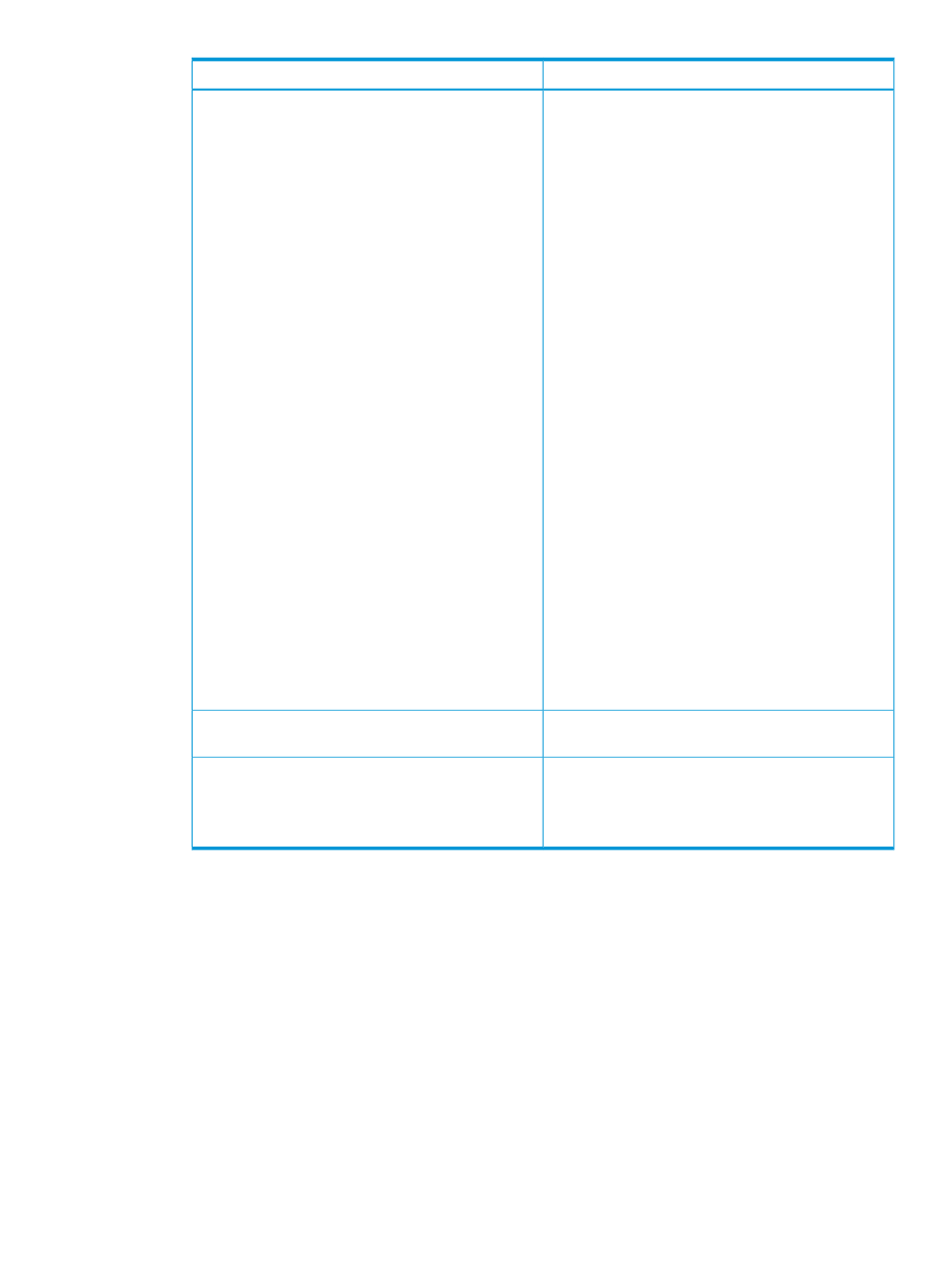
Description
Screen elements
If you select an XP or a P9000 disk array record whose
usable capacity is monitored using only a Permanent
license, this column is blank as the Permanent license is
for an unlimited duration.
In case of Meter based Term licenses:
•
If you select a P9000 disk array record for which
both the Permanent license and TB-Days of Meter
based Term license are installed, and the installed
TB-Days are dormant, this column is blank.
•
If you select a P9000 disk array record for which
both the Permanent license and TB-Days of Meter
based Term license are installed, and the installed
TB-Days are active, this column is blank.
•
If the installed TB-Days are completely used and
additional TB-Days are not available, this column
displays the date when the installed TB-Days expired
for each Meter based Term licensed capacity. This
column is blank for the Permanent licensed capacity.
NOTE:
In any of the preceding three cases, if you
remove the Meter based Term license, only the
information regarding the Permanent license is displayed
and this column is blank.
In the above image:
•
The Expired Date displays December 19, 2010 for
5TB-Days listed under the Installed License Capacity
column, as 5TB-Days are completely used on that
date.
•
The Expired Date is blank for the 3TB Permanent
licensed capacity, as it is for an unlimited duration.
•
The Expired Date is also blank for the 45TB-Days
listed under the Installed License Capacity column,
as the 45TB-Days are still active.
Expired Date
Displays the installed TB-Days that are used. The data
displayed is for the last one week.
MBT Units Consumed (TB)
Displays the date when the TB-Days are consumed. The
data displayed is for the last one week.
In the above image, the first record indicates that 2 MBT
units are consumed on December 21, 2011.
MBT Consumption Date
Related Topics
•
“Installing licenses” (page 30)
•
Viewing license history
The View License History section displays the list of events generated on the View License screen
for each license key. The time stamp when an event occurred is also displayed for each event
record. You can search for events generated during a specific duration. Provide the start and end
date and time, and click Find to view the events generated during the selected duration.
Viewing aggregate License status
35
