Deleting event records – HP XP P9000 Performance Advisor Software User Manual
Page 140
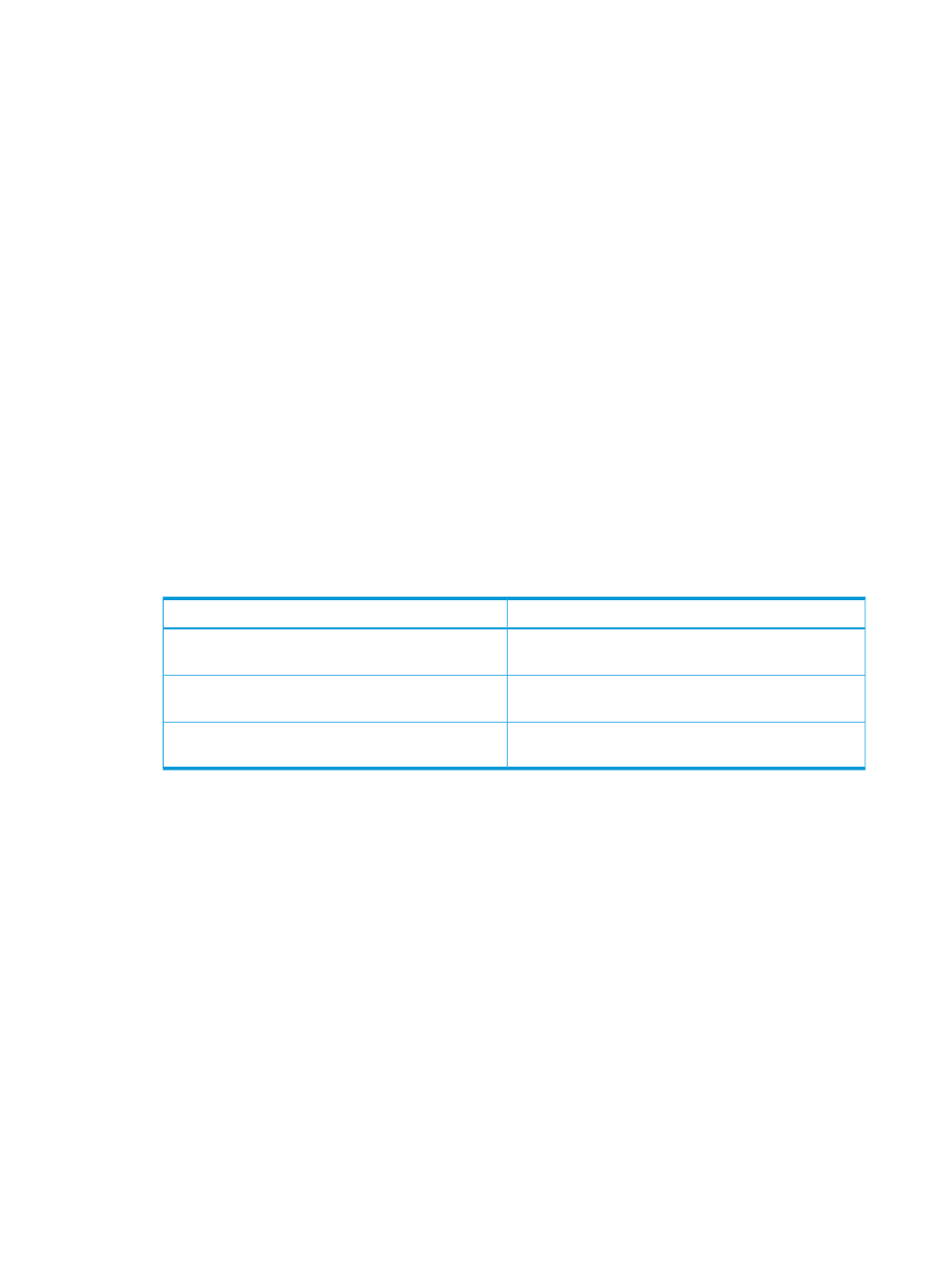
For search based on duration, type, or severity of events logged:
1.
Select Advanced Search, so that the following Event Log filters are enabled:
•
Start Time and End Time date and time filters
•
Type list
•
Severity list
You can search based on one or a combination of the above-mentioned parameters.
2.
Select the duration (start and end date and time) from the Start Time and End Time filters.
3.
Select one of the following event types from the Type list. By default, the records for all types
of events are displayed:
•
Data Collection
•
Database
•
Host Configuration
•
Alarm Configuration
•
License
•
Reports
•
Register SVP
•
Export LDEV to csv (events generated while exporting LDEV data into .csv file)
4.
Select one of the following severity level from the Severity list. By default, the event records
for all levels of severity are displayed:
Description
Severity level
Errors for user-instigated activities, like if the user deletes
a performance data collection schedule.
User Action
Exception errors given by HP XP P9000 Performance
Advisor.
System Error
Critical errors, where HP XP P9000 Performance Advisor
may not function.
Critical Error
Though you would have already set the severity level for event logging, this filter also displays
the severity levels applicable to all events logged before you set the severity level. It is useful
in cases where yo want to view events generated prior to setting the severity level.
5.
Click Find.
The existing list is filtered to display the set of event records that are matching the specified
filter criteria.
Click Clear if you want to remove the current search and view all the event records.
Deleting event records
To delete event records:
1.
Click Event Log in the left pane.
The Event Log screen appears. By default, records for events logged in the last 24 hours are
displayed.
2.
Select the event records that you want to be removed. While selecting the records, press the
Shift key for sequential selection of multiple records, or the Ctrl key for random selection of
multiple records.
3.
Click Delete Events.
140 Configuring alarms and managing events
