Registering the xp or p9000 disk array svp – HP XP P9000 Performance Advisor Software User Manual
Page 78
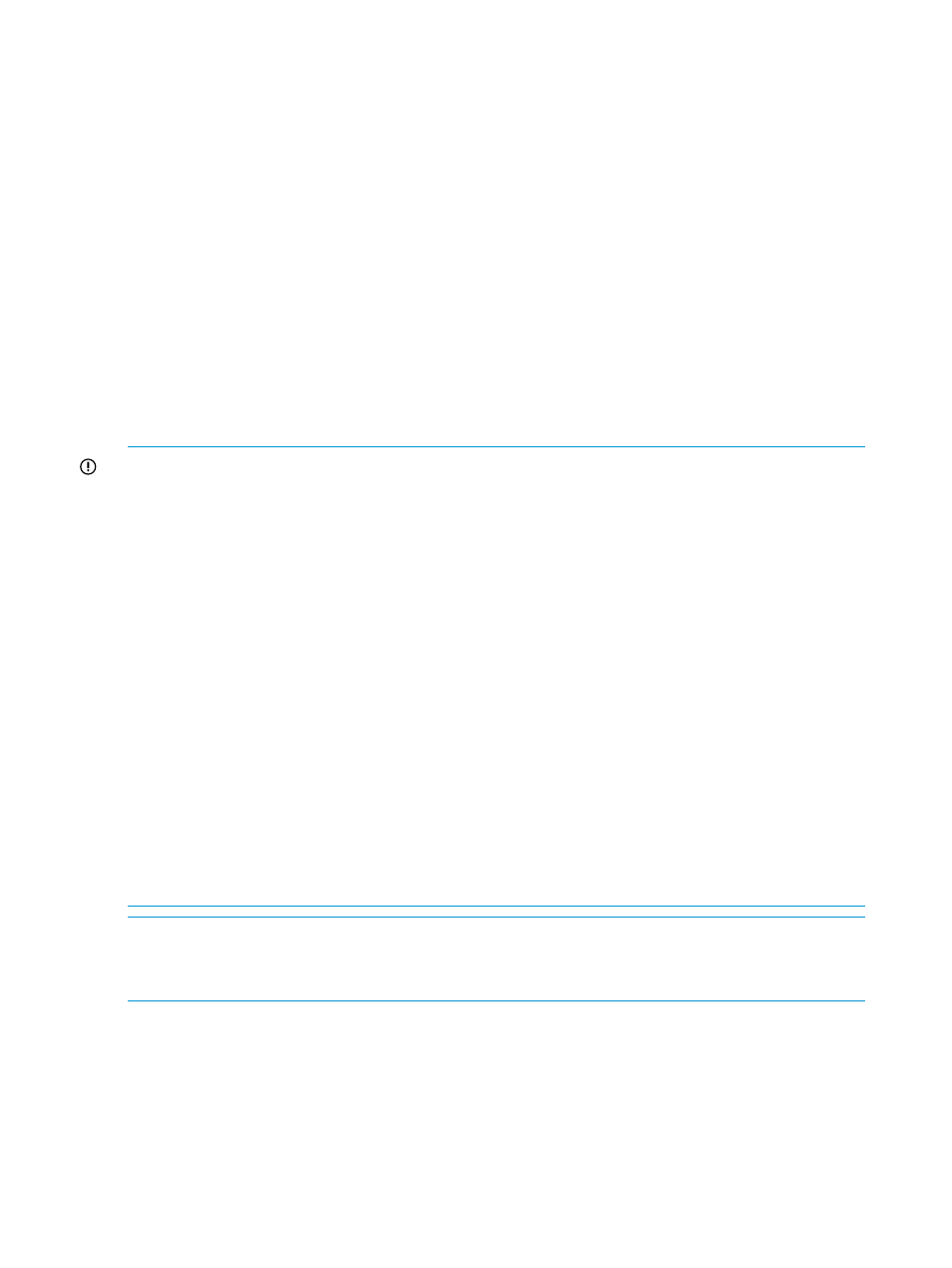
Related Topics
•
“Collecting configuration data” (page 52)
•
“Scheduling configuration data collection” (page 54)
•
Registering the XP or P9000 disk array SVP IP address in HP XP P9000
Performance Advisor
You can register the SVP of an XP or a P9000 disk array with the respective management station
that has HP XP P9000 Performance Advisor monitoring these disk arrays. It is required if you want
HP XP P9000 Performance Advisor to directly collect data from the XP or the P9000 disk array
through the disk array SVP.
The registration process is unique to each management station, where only one instance of the
registration is possible from every management station. To complete the registration for an XP or
a P9000 disk array SVP, provide the IP address of that SVP. After registration, the IP address is
automatically available for that XP or P9000 disk array when you initiate an outband mode of
configuration collection.
IMPORTANT:
•
For a P9000 disk array (such as the P9500) or for an XP24000 Disk Array, the IP address
of the management station is also registered with the array SVP.
•
For a P9000 disk array (such as the P9500), it is recommended that you maintain separate
SVP login credentials, which you can use for outband mode of configuration data collection.
•
On a few occasions, the SVP IP address registration can fail for a P9000 disk array (such as
the P9500) or for an XP24000 Disk Array, due to the following reasons:
◦
The SVP is offline or locked by another user
◦
The IP address does not belong to the selected array SVP
•
If you upgrade HP XP P9000 Performance Advisor from v4.1 or later version, and the SVP
registration data already exists for the XP24000 Disk Array, it is automatically available in
the newer version of HP XP P9000 Performance Advisor when the HP XP P9000 Performance
Advisor Tomcat service starts. So, the SVP registration process need not be repeated. If the
upgrade fails for some reason, the SVP registration data is still available in the existing version
from where you had planned the upgrade.
•
The registration process may take some time. After you provide the XP or the P9000 disk array
IP address and click Register, wait till HP XP P9000 Performance Advisor displays a
confirmation that the registration is complete.
NOTE:
You must wait for at least 30 minutes after changing the SVP credentials before modifying
it again.
You must wait for at least 30 minutes after registering the SVP to begin the OutBand collection.
To register an XP disk array SVP IP address with the management station:
1.
Click PA and DB Settings+User Settings in the left pane.
2.
In the Register SVP IP/Save RWC Credentials section, select an XP disk array from the Array
list. All the XP disk arrays monitored by HP XP P9000 Performance Advisor are displayed in
the Array list.
If SVP registrations are already done, they are displayed in the .
3.
Enter the disk array IP address in Array IP Address.
78
Configuring common settings for HP XP P9000 Performance Advisor
