Setting threshold level, Setting – HP XP P9000 Performance Advisor Software User Manual
Page 121
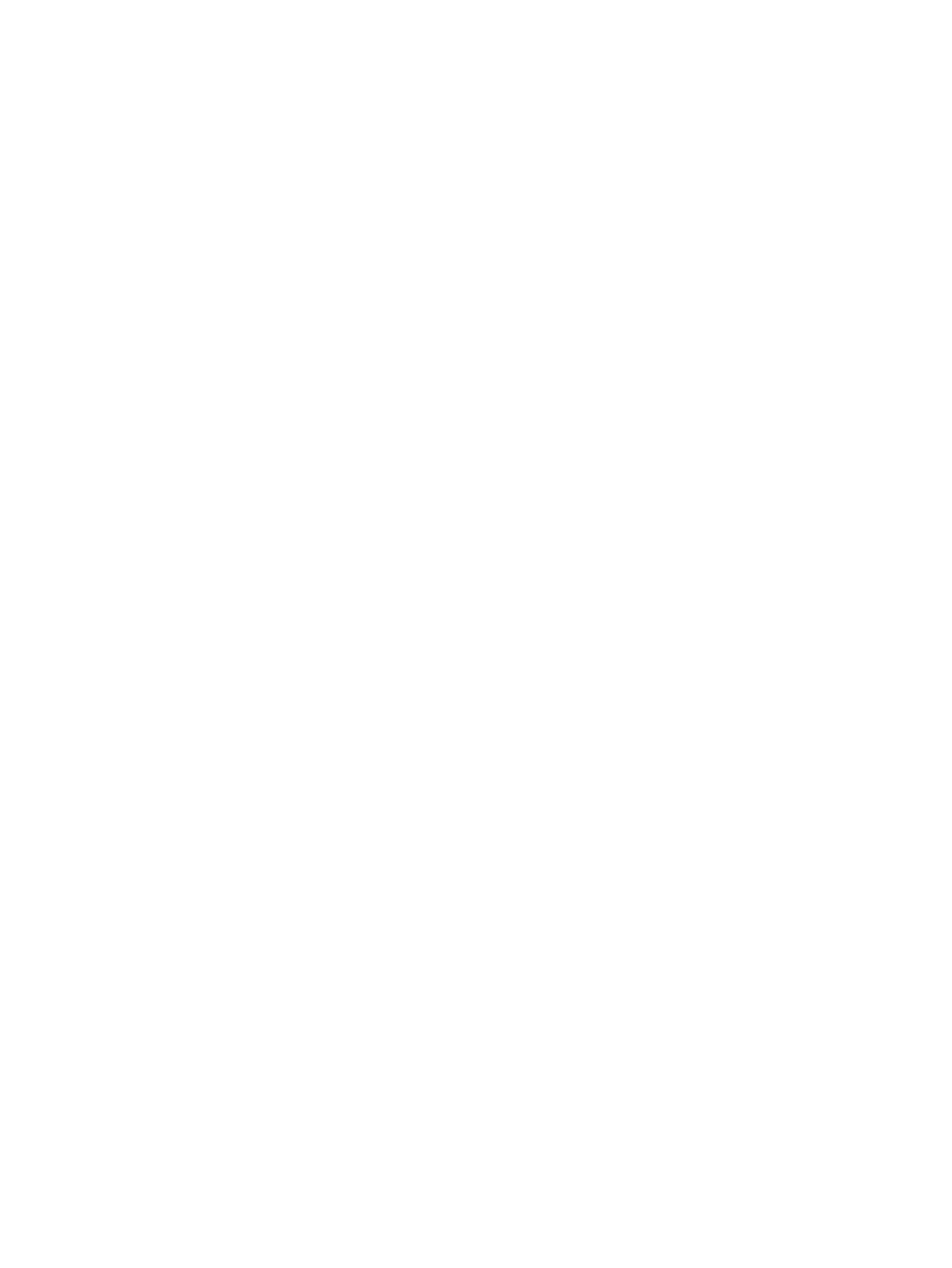
Filtering records is based on the metrics and status of alarms configured on components and
provides records specific to a selected metric and alarm status.
To filter records:
1.
Go to the Show section above the Alarms table.
2.
You can filter alarm records based on:
•
Array: The Array list displays only those XP and P9000 disk arrays for which alarms are
configured. Select the XP or P9000 disk array to view the corresponding alarm records
in the Alarms table. Alternatively, you can also select the XP or P9000 disk array in the
component selection tree to view the same set of alarm records in the Alarms table.
•
Metric Category: The Metric Category list displays only those categories that are associated
with the selected components. Select the metric category to view the corresponding alarm
records in the Alarms table. Alternatively, if you select an XP or P9000 disk array in the
component selection tree, and then choose the All or a specific metric category in the
Metric Category list, all the alarm records configured for all or the specific metric category
are displayed.
•
Metrics: The Metrics list displays only those metrics that are associated with the selected
components. Select the metric to view the corresponding alarm records in the Alarms
table. Alternatively, if you select an XP or P9000 disk array in the component selection
tree, and then choose the All or a specific metric in the Metrics list, all the alarm records
configured for all or the specific metric are displayed.
•
Enabled or Disabled check box: The records in the Alarms table are filtered to show those
records for which alarm generation is enabled or disabled. If you want to view both,
select the Enabled and Disabled check boxes.
For example, if you have filtered records in the Alarms table for RAID groups, 1–3 and 1–5. Their
associated metrics are RAID Group Total IO –Frontend, RAID Group Total MB –Frontend, and RAID
Group Sequential Read Tracks –Backend. The Metrics list displays RAID Group Total IO –Frontend,
RAID Group Total MB – Frontend, and RAID Group Sequential Read Tracks – Backend metrics.
The following are the combination of records that are displayed in the Alarms table:
•
RAID Group 1–3 and RAID Group Total IO – Frontend metric
•
RAID Group 1–3 and RAID Group Total MB – Frontend metric
•
RAID Group 1–3 and RAID Group Sequential Read Tracks – Backend metric
•
RAID Group 1–5 and RAID Group Total IO – Frontend metric
•
RAID Group 1–5 and RAID Group Total MB – Frontend metric
•
RAID Group 1–5 and RAID Group Sequential Read Tracks – Backend metric
If you want to configure alarm settings only on RAID group, 1–3 for the metric, RAID Group Total
IO –Frontend, select the metric as RAID Group Total IO — Frontend from the Metrics list and Passive
from the Alarms Status list. The set of RAID group records are further filtered to display only RAID
group, 1–3 for the RAID Group Total IO – Frontend metric and Passive alarm status.
Click Clear Filter any time while selecting values from the filter options. It removes the current
selection and displays all the records in the Alarms table. Also, the current selection on the XP or
P9000 disk array or component in the component selection tree is removed.
Setting threshold level
Threshold level is a value that you set and further used by HP XP P9000 Performance Advisor to
compare the current performance value of a selected component with the set threshold value. HP
XP P9000 Performance Advisor triggers an alarm and sends appropriate notifications to the
recipients when the current performance value of a component goes beyond the threshold level
that you configured.
Configuring notification and monitoring settings
121
