Viewing events, Viewing – HP XP P9000 Performance Advisor Software User Manual
Page 138
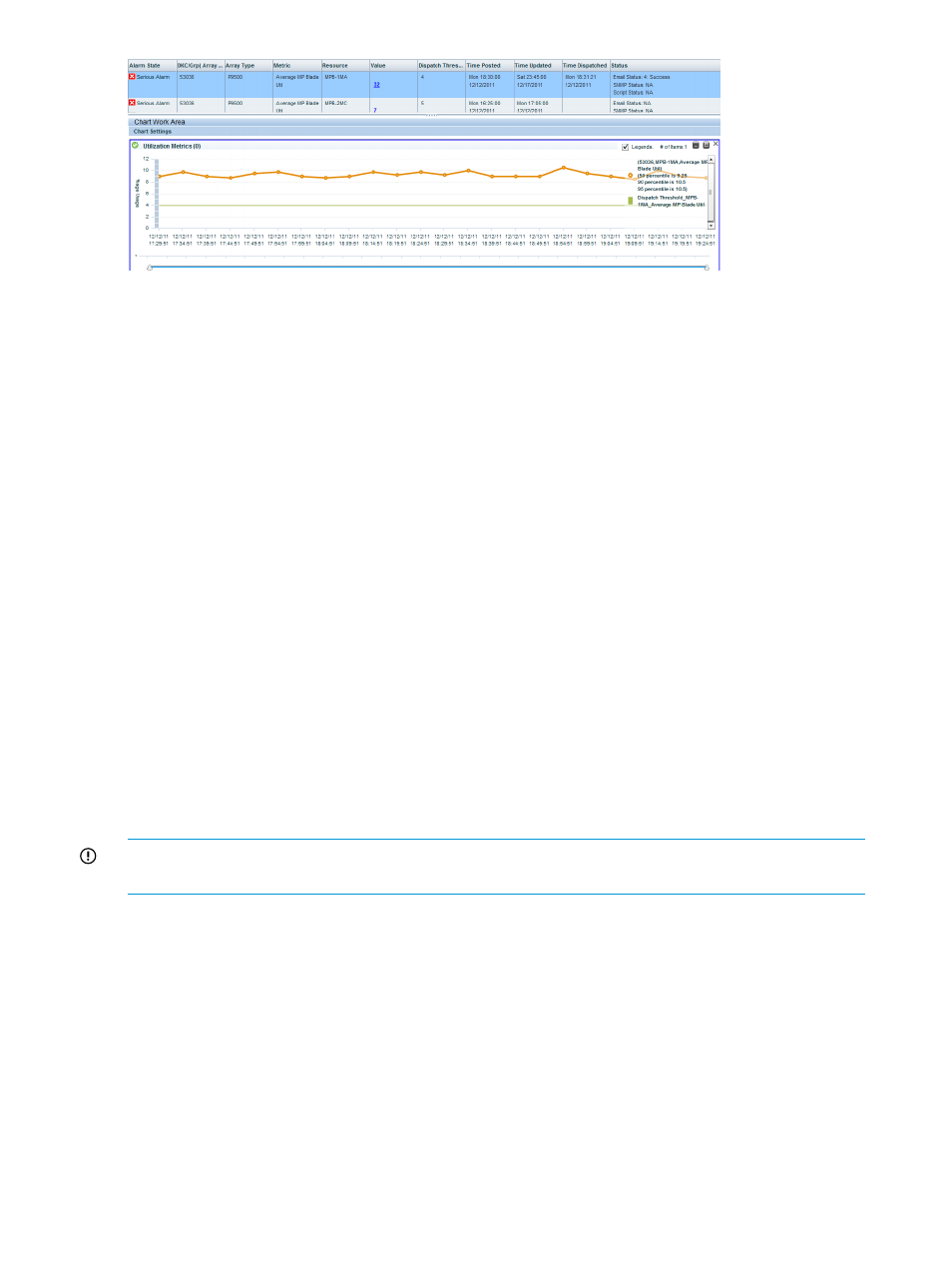
The performance graph also displays the Dispatch Threshold value that is the threshold value for
which an alarm was configured to be dispatched. The Dispatch Threshold value is displayed for
only one component and metric combination. It is disabled if you choose multiple components and
metrics. The Dispatch Threshold value acts like a watermark and helps you to identify the maximum
threshold limit that was set and the current performance value of the component. Appropriate
legends are displayed to differentiate the component current value from the Dispatch Threshold
value. In the above image, the green line signifies the Dispatch Threshold value. After the
performance graphs are plotted, use the following chart options in the Chart Work Area. In addition,
resize and rearrange the chart windows in the Chart Work Area. For more information on using
the chart options, see
Related Topics
•
“Understanding alarms history” (page 132)
•
“Alarm History screen” (page 133)
•
“Filtering records in Alarms History table” (page 135)
•
“Adding or removing metric values” (page 119)
•
“Configuring notification and monitoring settings” (page 120)
Viewing events
HP XP P9000 Performance Advisor generates events in response to various activities that you
perform using this application. Appropriate records are automatically displayed for all the events
in the Event Log table. For instance, records are logged for events generated when a performance
data collection fails or the collection schedule is restarted. The Event Log screen is displayed when
you click Monitoring+Event Log in the left pane.
IMPORTANT:
By default, the Event Log screen displays records for events that have been generated
in the last 24 hours.
138
Configuring alarms and managing events
