HP XP P9000 Performance Advisor Software User Manual
Page 221
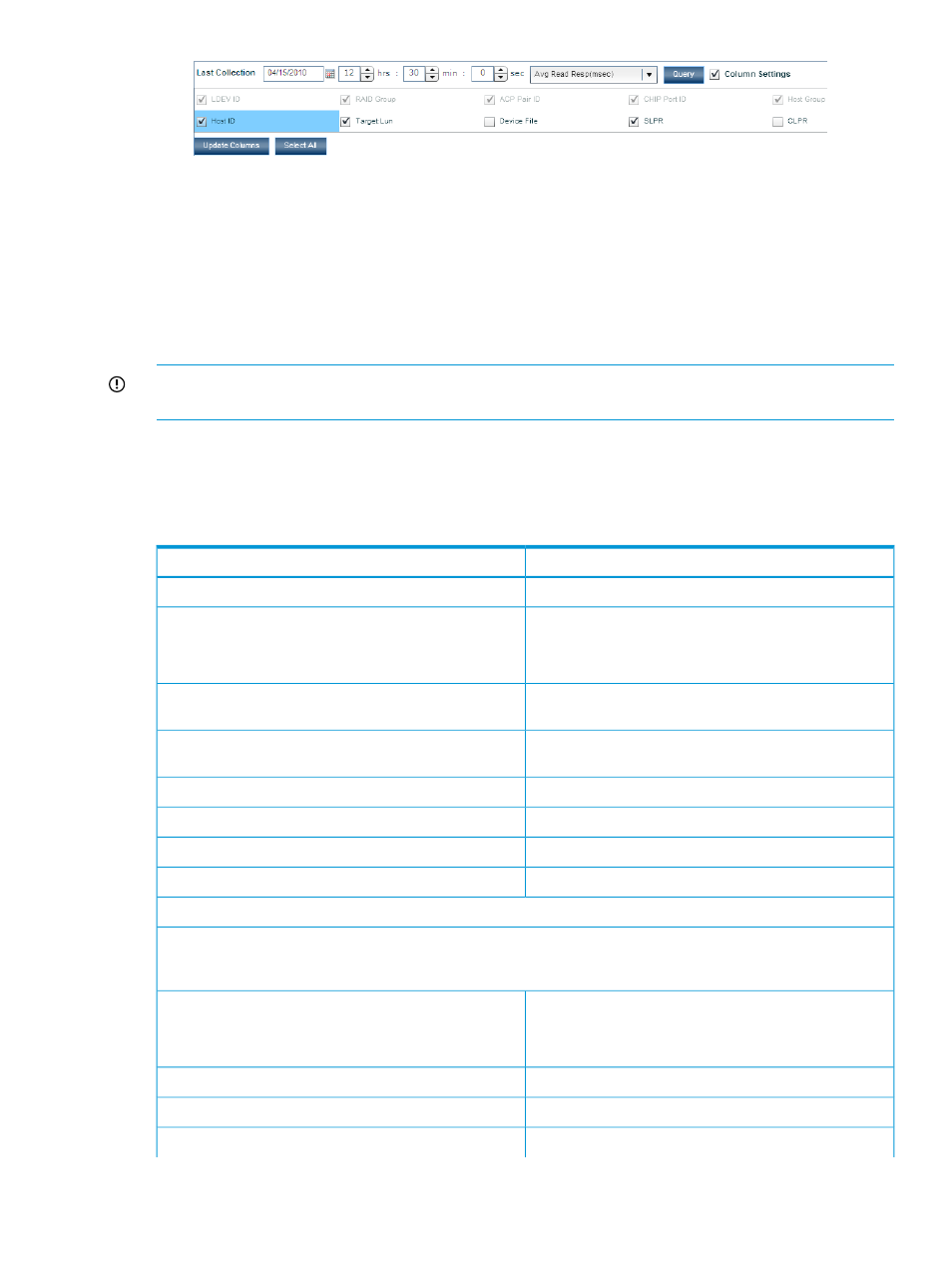
2.
Select the check box for the component that must be monitored.
Choose the Select All check box, if you want to choose all components and add them as
columns of information to the LDEV table.
3.
Click Update Columns.
Clear the Column Settings check box to close the LDEV Column Settings list.
Accordingly, new columns are added and the data for the selected components is displayed under
the respective new columns in the LDEV table.
IMPORTANT:
If an XP1024 or XP128 Disk Array has more than 256 LUNs on a port, HP XP
P9000 Performance Advisor might not report the additional LUNs.
Components and metrics in the LDEV Column Settings list
“Components and metrics in LDEV Column Settings list” (page 221)
lists components available for
selection in the LDEV Column Settings list:
Table 22 Components and metrics in LDEV Column Settings list
Description
Screen elements
The card letters for the ACP pair.
ACP Pair ID
The percentage of the ACP pair processors usage, during
the reporting period.
NOTE:
This metric is available only for the XP disk arrays.
ACP Pair Util
The average read response time, in millisecond, for the
LDEV.
Avg Read Resp (msec)
The average write response time, in millisecond, for the
LDEV.
Avg Write Resp (msec)
The total number of tracks transferred on the backend.
Backend Transfer
The business copy volume 0 mode.
BC Vol 0
The business copy volume 1 mode.
BC Vol 1
The business copy volume 2 mode.
BC Vol 2
The total cache size in gigabytes.
Cache Size (GB)
The port ID for the CHIP (CHP) port. Provides the option to
view information associated with a particular port or with
all ports.
CHP Port ID
The percentage that the CHP processors were used during
the reporting period.
CHP Util
NOTE:
This metric is available only for the XP disk arrays.
The CLPR ID.
CLPR
Continuous access mode.
Cont. Access
The name of the device file.
Device File
Viewing LDEV data 221
