Automatically purging data – HP XP P9000 Performance Advisor Software User Manual
Page 148
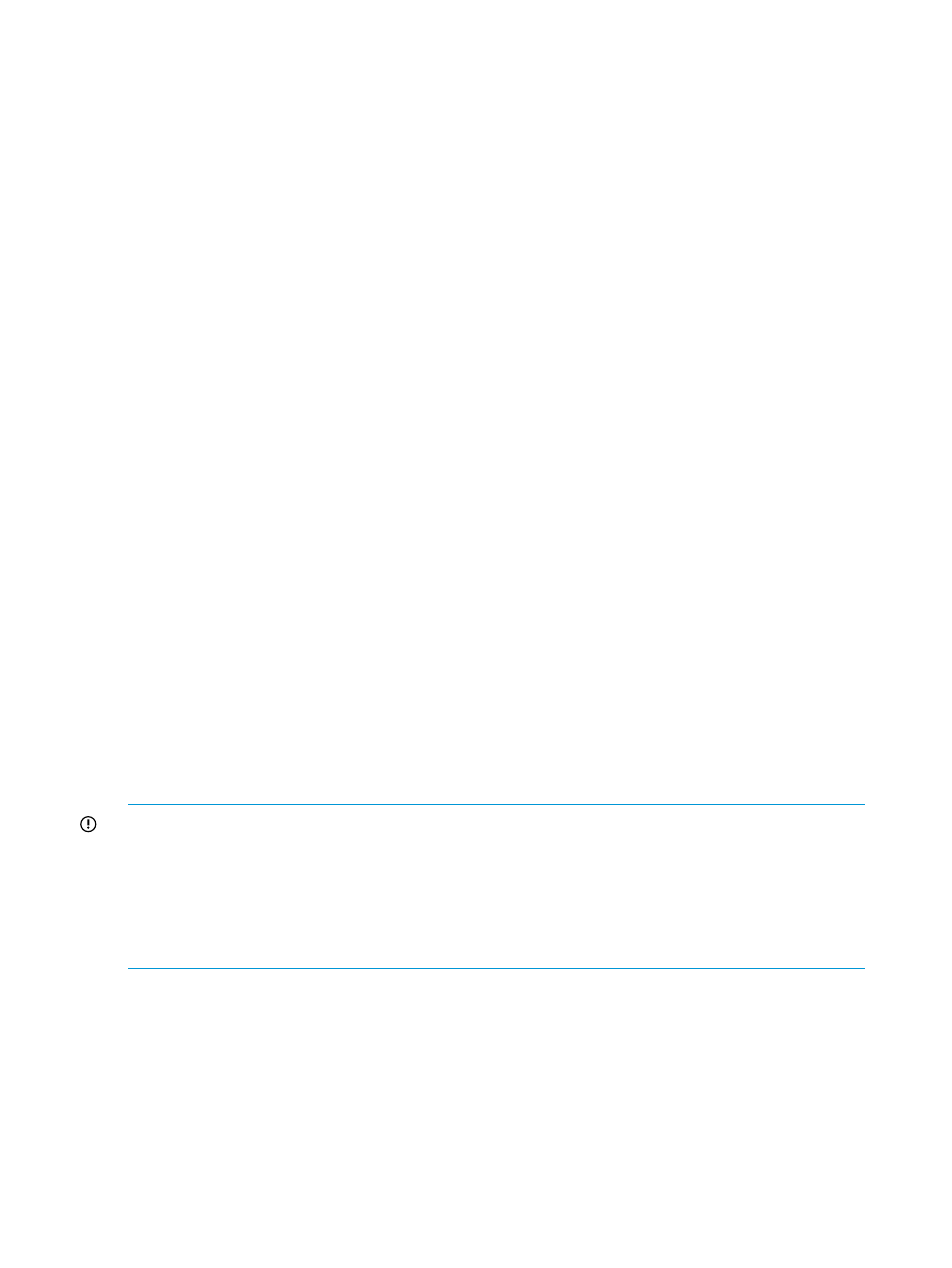
Related Topics
•
“Automatically increasing the database size (AutoGrow)” (page 144)
•
“Manually increasing the database size” (page 145)
•
“Automatically purging data” (page 148)
•
“Creating and viewing Export DB CSV files” (page 149)
•
•
•
“Deleting logs for archival and import activities” (page 166)
•
“Migrating data to another management station” (page 166)
Automatically purging data
HP XP P9000 Performance Advisor automatically purges performance data that belongs to XP and
P9000 disk arrays, if either of the following conditions are met:
•
The auto grow functionality is enabled but sufficient free disk space is not available.
•
The auto grow functionality is disabled and the database grows to 70% of the allocated
database size.
•
The database has grown to 300 GB that is the maximum database size that can be allocated.
For the above-mentioned conditions, the following prediction on when auto purge will start is also
displayed in the Purge section: Given current data storage rates, in X days/hours, auto-purging
will begin.
The following message is logged on the Event Log screen when auto purging is activated: Activating
Purge Mode.
When auto purge is in progress, the following message is displayed in the DB Configuration section
under the DB Configuration/Purge tab: Given current data storage rates, the estimate is less than
X hours, auto purging may have already begun.
The following message is also displayed on the Event Log screen: Purge or migration is in progress,
please retry after some time.
After auto purging completes, the following message is logged in the Even Log file: Auto Purge
completed successfully.
IMPORTANT:
•
When auto purging is in progress and you manually increase the database size, the auto
purging process stops. The following message is logged on the Event log screen:
Autopurging interrupted due to DB size change.
•
Auto purging procedure also defragments the allocated database space, so that the free space
is released back to the database.
Related Topics
•
“Automatically increasing the database size (AutoGrow)” (page 144)
•
“Manually increasing the database size” (page 145)
•
“Manually purging the data” (page 147)
•
“Purging older data” (page 147)
•
“Creating and viewing Export DB CSV files” (page 149)
•
148
Managing the HP XP P9000 Performance Advisor database
