Scheduling configuration data collection – HP XP P9000 Performance Advisor Software User Manual
Page 54
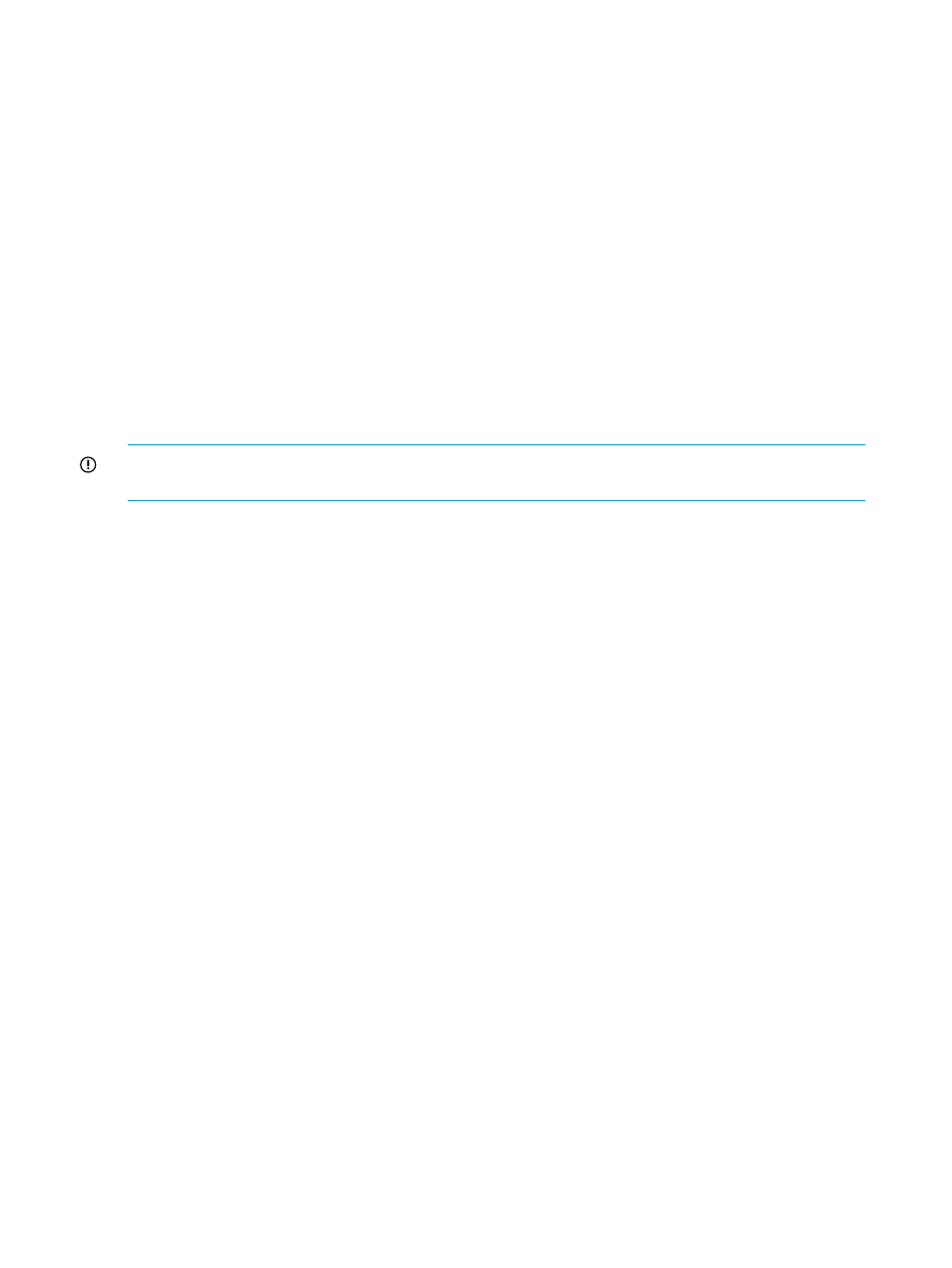
Related Topics
•
“Scheduling configuration data collection” (page 54)
•
“Deleting configuration data collection schedules” (page 58)
•
•
“Providing user-friendly names for XP and P9000 disk arrays” (page 77)
•
“Registering the XP or P9000 disk array SVP IP address in HP XP P9000 Performance Advisor”
(page 78)
•
“Filtering event records” (page 139)
•
“Configuring email and SNMP settings” (page 74)
•
“Starting real-time performance data collection” (page 322)
•
“Viewing performance summary” (page 177)
•
Scheduling configuration data collection
IMPORTANT:
The schedule start time is set to the management station time where HP XP P9000
Performance Advisor is installed.
Prerequisites
For the set of prerequisites, see
“Collecting configuration data” (page 52)
.
To schedule configuration data collection:
1.
Click Monitoring+Array View in the left pane.
The Array View screen appears.
2.
Click the Configuration Collection tab. The Configuration Collection table displays the list of
command device records for all the XP and the P9000 disk arrays that are monitored by HP
XP P9000 Performance Advisor.
3.
Select the command device record corresponding to the XP or the P9000 disk array for which
you want to collect the configuration data.
Alternatively, click an XP or a P9000 disk array icon displayed above the Configuration
Collection tab to view the corresponding set of records highlighted in the Configuration
Collection table. The existing set of records are automatically sorted to display the command
devices that belong to the selected XP or P9000 disk array at the beginning of the Configuration
Collection table.
4.
Select Collection Period as Recurring.
“Configuration Data Collection” (page 55)
shows scheduling configuration data collection
for 53036, which belongs to the P9500 Disk Array type.
54
Collecting configuration and performance data
