Viewing logical device data – HP XP P9000 Performance Advisor Software User Manual
Page 353
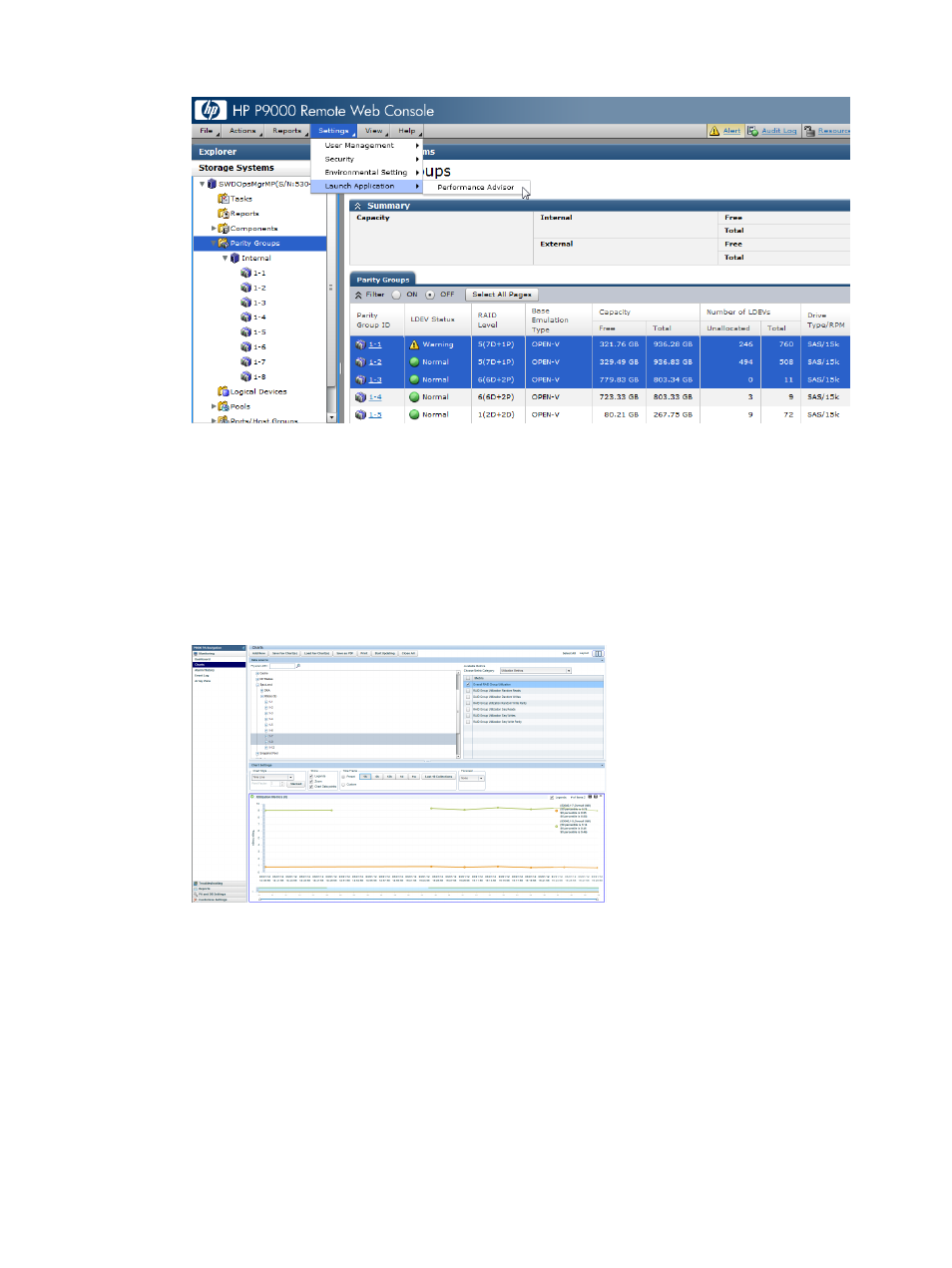
4.
Click Settings+Launch Application+Session Name (default: Performance Advisor).
By default, the utilization data for the Overall RAID Group utilization metric is displayed in
the Utilization Metrics chart window.
The overall RAID group utilization is the total busy rate of the RAID group over an entire
collection interval. When a RAID group is associated with a ThP pool, this metric provides the
extent to which a RAID group is busy because of the I/Os occurring on a ThP pool.
The following image shows the overall utilization graphs for the 1-7, and 1-9 RAID groups for
the past one week. For more information on using other chart options, see
.
Viewing Logical Device data
Consider two RAID groups (preferably belonging to the same drive type) that have an imbalance,
where one RAID group is less busy compared to the other RAID group. The less busier RAID group
has enough capacity. You can relocate LDEVs from the other RAID group to ensure load balancing
between the RAID groups.
HP XP P9000 Performance Advisor provides the overall average utilization for each RAID group,
which also displays the percentage of RAID group utilization by an LDEV. In addition, the Total
LDEV I/O performance metric graphs are displayed for all the LDEVs that you select in P9000
Remote Web Console.
To view the logical device data:
Launching HP XP P9000 Performance Advisor from P9000 Remote Web Console 353
