HP XP P9000 Performance Advisor Software User Manual
Page 341
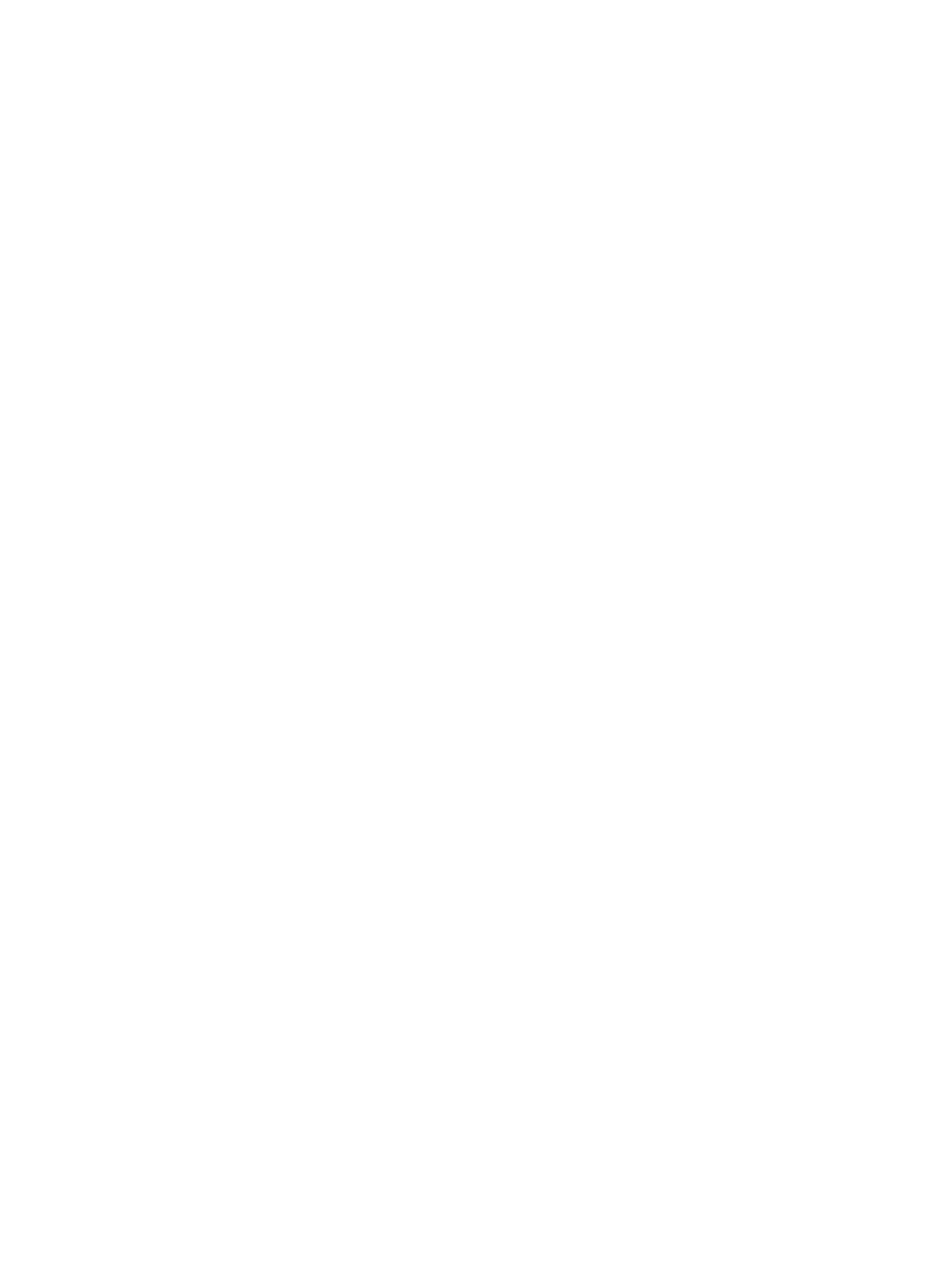
Issue 1
High utilization of CHA MP on port 5A causing response time to increase for all LDEVs associated
with the application. The MP in question manages another port (7A) whose IOPS are high in
number causing the MP utilization to go up. Port 7A does not have any LDEVs mapped to the host
in question.
Steps for troubleshooting:
1.
Launch HP XP P9000 Performance Advisor.
2.
Navigate to the troubleshooting screen.
3.
Select the XP array.
4.
Select the application.
5.
Identify ports associated with the LDEVs mapped to the application. In this case, this should
bring up ports 1A and 5A.
6.
Note the IOPS and MBPS for 1A. Plot a chart of the trend of IOPS and MBPS.
7.
Identify the MP associated with port 1A and note the utilization of the MP. Plot a chart of the
trend of MP utilization.
8.
Note the IOPS and MBPS for 5A. Plot a chart of the trend of IOPS and MBPS.
9.
Identify the MP associated with each of the ports 5A and note the utilization of the MP. Plot
a chart of the trend of MP utilization.
MP utilization for port 5A should show up a higher utilization value even while the port IOPS
and MBPS for 5A are not relatively higher.
10. Identify the port 7A serviced by the MP.
The port IOPS and/or MBPS should show up a relatively higher value. Plot a chart of the trend
of IOPS and MBPS for port 7A.
11. Based on the trend of utilization for MP and IOPS/MBPS noted for port 7A, the reason for
poor response time could be attributed to the overloading of the CHA MP by hosts using port
7A.
12. Generate a report of the findings above.
Issue 2
RG 1-2 hosting LDEV2 is overloaded and is operating at 90% utilization. All the LDEVs carved out
of RG 1-2 are heavy on IOPS leading to LDEV2 for the application having higher response time.
Steps for troubleshooting:
1.
Launch HP XP P9000 Performance Advisor.
2.
Navigate to the troubleshooting screen.
3.
Select the XP array.
4.
Select the application.
5.
Identify RGs associated with the LDEVs mapped to the application. In this case, this should
bring up RGs 1-1, 1-2, 2-1 and 2-2.
6.
Note the IOPS, MBPS and response time values for all the 3 LDEVs. Plot a chart of the IOPS,
MBPS and response time.
The response time metrics for LDEV2 should show up as being relatively higher as compared
to LDEV1 and LDEV3.
7.
Identify the RG associated with LDEV2.
8.
Note the overall utilization of the RG 1-2 associated with LDEV2. Plot a chart of the utilization
for RG 1-2, along with all the corresponding LDEV utilization.
•
The trend of the overall RG utilization should indicate a higher value.
•
The trend of the individual LDEV utilizations of the RG members should also indicate a
higher value.
Troubleshooting using host group or WWN 341
