Using date and time filters – HP XP P9000 Performance Advisor Software User Manual
Page 287
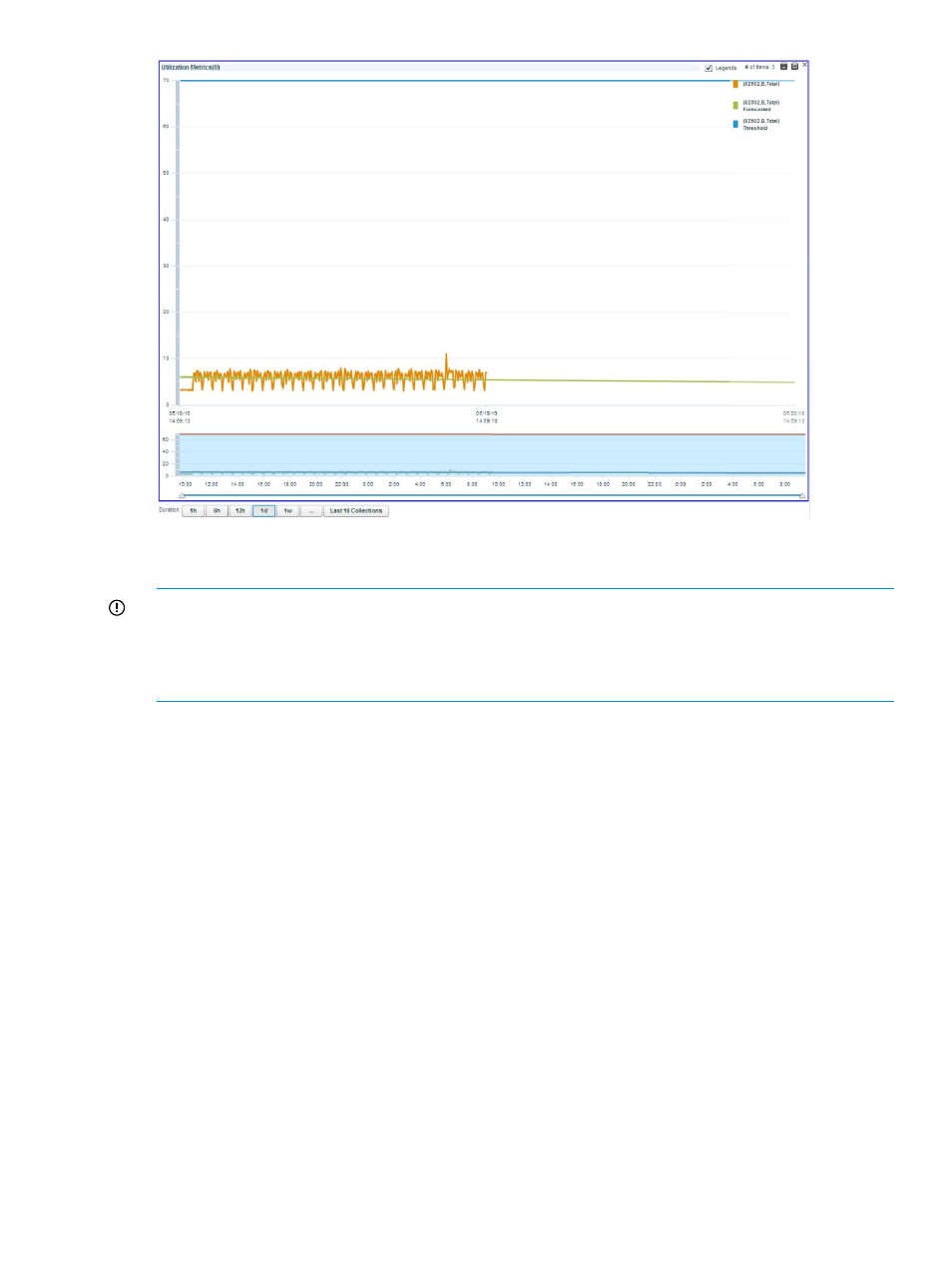
In the preceding utilization forecast graph, the threshold value is displayed as a blue reference
line and the forecast appears as a green line.
IMPORTANT:
•
Ensure that at least a minimum of 21 data points are available to begin the utilization forecast.
•
To forecast utilization for a week, HP recommends that there be a minimum of 250 data points
or the performance data has been collected for two or more days.
To forecast a ThP pool utilization, HP XP P9000 Performance Advisor considers the existing rate
of utilization of a ThP pool. Then, it extends the performance graph of the respective ThP pool to
project the corresponding utilization for the next day, week, month, six months, or year, based
the duration that you select. For more information on forecasting for ThP pools, see
To forecast utilization for any of the above-mentioned components, select the component and its
corresponding metric, and select the duration from the Forecast list in the Chart Setting section.
You can forecast the utilization for only one component at a time.
Using date and time filters
The following are the date and time filters that you can use on charts:
•
Start Updating:
Click Start Updating for HP XP P9000 Performance Advisor to update the selected chart
window every 5 minutes with the newest data points. The newest data points are added to
the right side of the graphs in the chart window. It is in addition to the data points that are
already plotted for the specified date and time range. All the other data points are shifted
one column to the left of the graphs. The five minutes duration starts from the time you clicked
the Start Updating button and based on the system time where you are accessing HP XP P9000
Performance Advisor. If the performance data is being collected for a frequency less than 5
minutes, all the data points accumulated over the past 5 minutes are displayed. If the
performance data is being collected for a frequency greater than 5 minutes, there are no data
Plotting charts 287
