HP XP P9000 Performance Advisor Software User Manual
Page 348
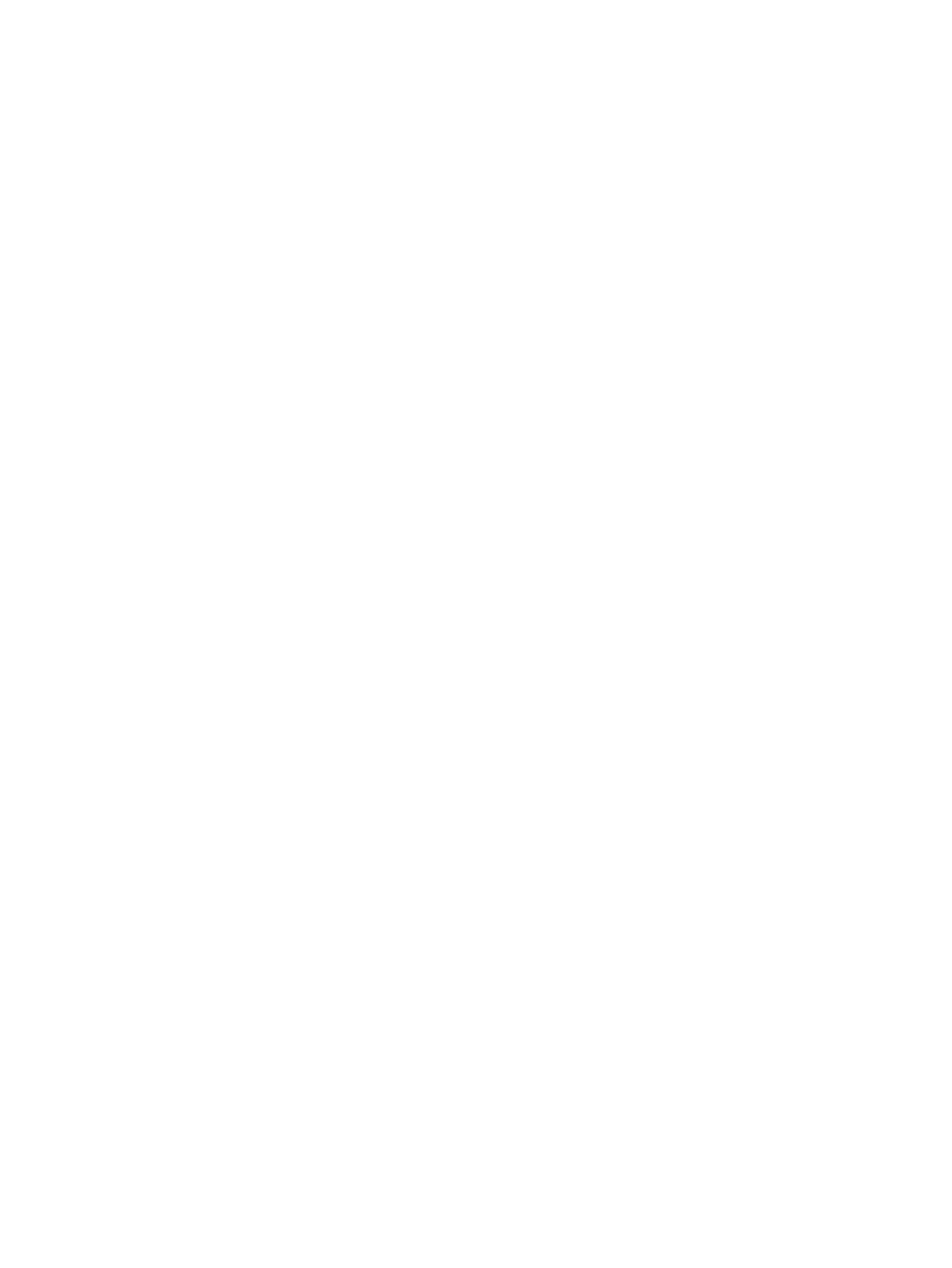
Updating the management station IP address and session name
1.
Navigate to the folder on your P9000 disk array SVP where you copied the XML files.
2.
Do one of the following:
•
To update the IP address, open the appDefinition.xml file in Notepad and update
the HP XP P9000 Performance Advisor management station IP address for the
tag as shown:
Syntax:
the port number is not required.”!>
•
To update the session name, open the appProfile.xml file in Notepad and update
the session name for the
Syntax:
By default, P9000 Remote Web Console uses Performance Advisor as the session name
to launch HP XP P9000 Performance Advisor.
3.
Save and close the file.
P9000 Remote Web Console uses the updated IP address and session name to launch HP XP
P9000 Performance Advisor.
For more information on the appDefinition.xml and appProfile.xml files, see
on appDefinition.xml and appProfile.xml files” (page 356)
Establishing connection between HP XP P9000 Performance Advisor and P9000
Remote Web Console
1.
In the P9000 disk array SVP command prompt window, navigate to the folder where you
copied the XML files.
2.
Execute the following commands:
•
setExAppInfo appDefinitnon.xml
•
setExAppProfile appProfile.xml
For example:
•
C:\setExAppInfo C:\ExtApp\appDefinition.xml
•
C:\setExAppProfile C:\ExtApp\appProfile.xml
After each of the above-mentioned commands is executed, a confirmation on the number of files
copied is displayed in the command prompt window.
348 Launching HP XP P9000 Performance Advisor from other Storage products
