Realtime screen – HP XP P9000 Performance Advisor Software User Manual
Page 320
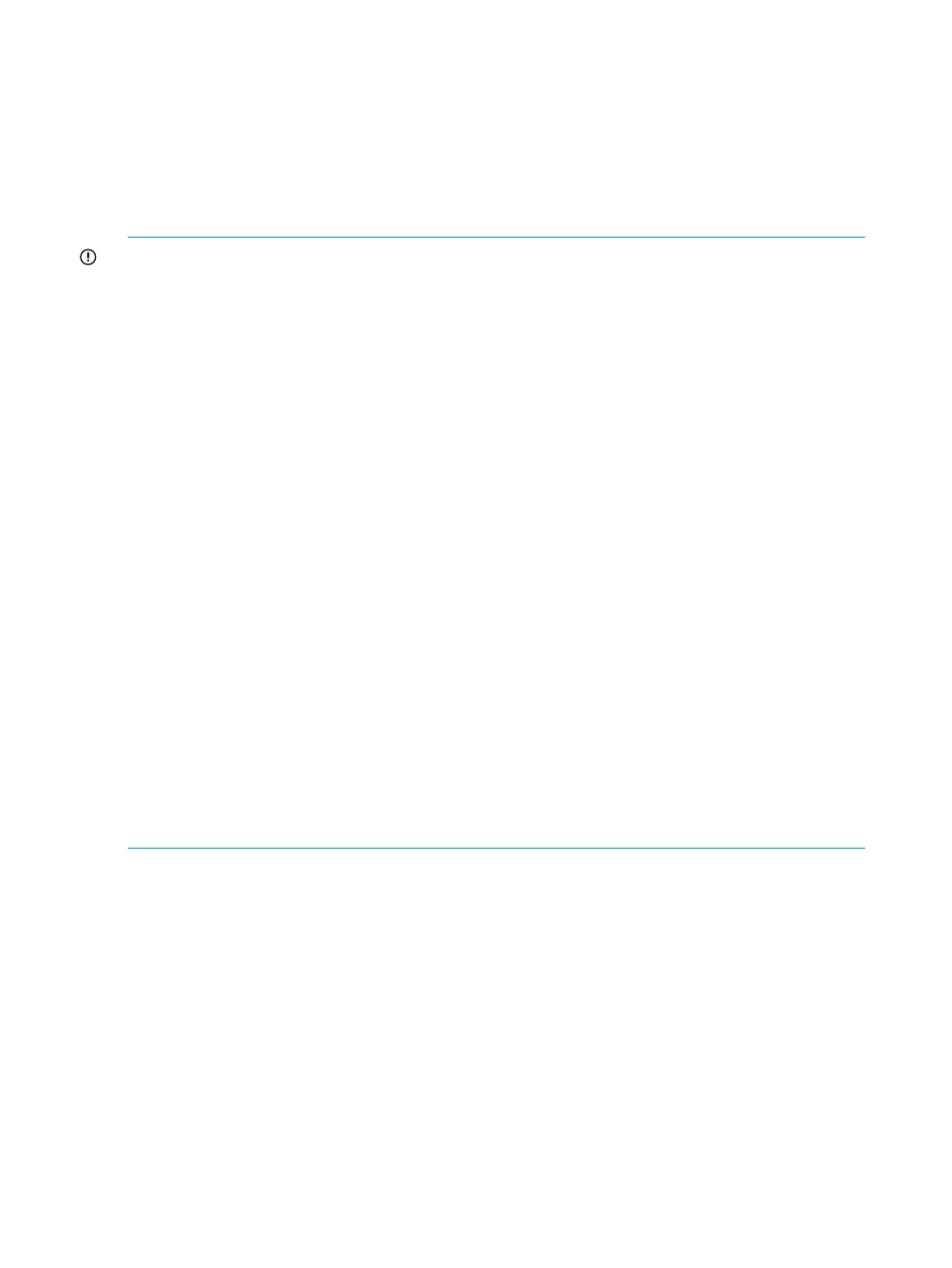
you can collect the real-time performance data for a set of five LDEVs, RAID groups, ports, cache,
and MP blades in a P9000 disk array. This data is collected for a set of real-time metrics that HP
XP P9000 Performance Advisor supports. When you start a real-time performance data collection
for an XP or a P9000 disk array, the following sequence of steps follows:
1.
The associated host agent collects real-time performance data from the XP or the P9000 disk
array and sends the data to HP XP P9000 Performance Advisor.
2.
HP XP P9000 Performance Advisor plots a graph of the real-time performance data points.
This process continues till you stop the real-time data collection.
IMPORTANT:
•
Real-time monitoring is supported for the P9000 disk arrays, such as the P9500 and the
following XP disk array models: XP24000, XP20000, XP12000, and XP10000.
•
Real-time monitoring can be initiated on multiple XP and P9000 disk arrays.
•
The configuration data for an XP or a P9000 disk array is maintained by HP XP P9000
Performance Advisor on the management station. The same data is also maintained by the
real-time server on the HP XP P9000 Performance Advisor host. Ensure that both these instances
of configuration data are the latest.
•
By default, the real-time server on the HP XP P9000 Performance Advisor host agent uses port
8331 to communicate with the management station. This port number is stored in the
xprmihaserver.properties
file.
◦
On the management station, the xprmihaserver.properties file is located in the
hpss/pa/properties
folder.
◦
On the host agent, the xprmihaserver.properties file is located in the xppa/
realtime/config
folder.
However, if you want to use a different port, complete the following steps:
1.
On the management station, open the xprmihaserver.properties file in a text
editor.
2.
Update the new port number or the default port number in the Port.Number field.
3.
Restart the HP XP P9000 Performance Advisor service on the management station.
4.
On the HP XP P9000 Performance Advisor host agent, open the
xprmihaserver.properties
file in a text editor and repeat step 2.
5.
Restart the HP XP P9000 Performance Advisor host agent service.
You can also restore the default port setting to 8331 using the above-mentioned steps.
RealTime screen
The real-time performance data collection can be initiated on the RealTime screen, which appears
when you click Troubleshooting+RealTime in the left pane.
The following image shows the real-time charting components selection for 53012, which belongs
to the P9000 Disk Array type.
320 Troubleshooting issues for components associated with applications
